2. Installing Mixxx
This part of the manual provides step-by-step directions for installing Mixxx on your computer.
2.1. Installation on Windows
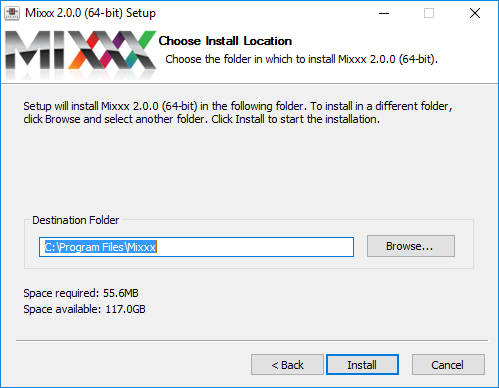
Mixxx Installation on Windows 10 - Ready to install the application
Download Mixxx for Windows from http://mixxx.org/download/ .
Using
Windows Explorerbrowse to the location where the Mixxx download was saved, usually theDesktoporDownloadsfolder.Double-click the Mixxx installer .EXE to open it up.
Follow the step-by-step instructions in the installer.
If the installation is complete, a confirmation screen will appear.
Close the installer screen.
Mixxx is supported on Windows 10 / 8.1 / 8 / 7 / Vista / XP, with native 32 and 64-bit versions.
Nota
If you are not sure about 32-bit versus 64-bit, pick the 32-bit version when downloading the Mixxx installer.
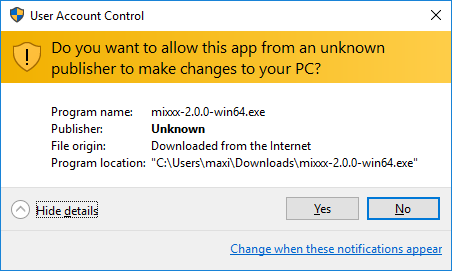
Mixxx Installation on Windows 10 - User Account Control (UAC) warning message
Aviso
You may encounter a warning message similar to “Do you want to allow this app to make changes to your PC”. This is a Windows security feature to prevent anything from running with elevated rights without you approving first. The Mixxx installer is not digitally signed. It does not indicate a security risk, if you can trust the source website such as www.mixxx.org . In this case, ignore the message and continue the installation.
2.2. Installation on Mac OS X
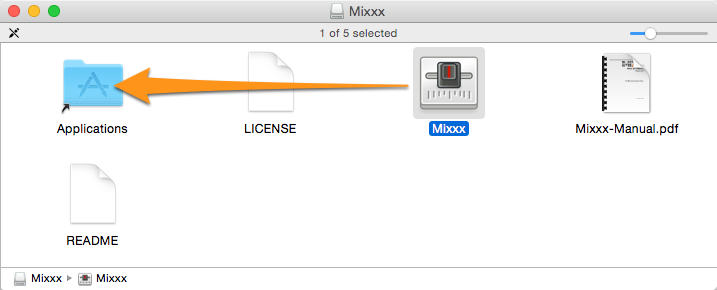
Mixxx Installation - Ready to drop the Mixxx icon to the Applications folder
Download Mixxx for Mac OS X from http://mixxx.org/download/ .
Using
Finderbrowse to the location where the Mixxx download was saved, usually theDesktoporDownloadsfolder.Double-click the Mixxx installer .DMG file, a new Finder window appears.
Locate the Mixxx icon within this new Finder window. Drag-and-drop it into your
Applicationsfolder.Eject the Mixxx installation volume from the Finder by clicking on the icon right next to Mixxx volume name.
Mixxx requires an Intel Mac running Mac OS X 10.5 or newer.
2.3. Installation on GNU/Linux
Official packages of Mixxx are only offered for Ubuntu Linux. However, Mixxx can build on almost any Linux distribution.
2.3.1. Installation on Ubuntu
2.3.1.1. Method A: Personal Package Archive (ppa)
Open a terminal and type the following commands. Type in your administrator password if asked for.
sudo apt-add-repository ppa:mixxx/mixxx sudo apt-get update sudo apt-get install mixxx
Start Mixxx by simply typing
mixxxinto the terminal, then hit Return .
2.3.1.2. Method B: The Ubuntu Software Center
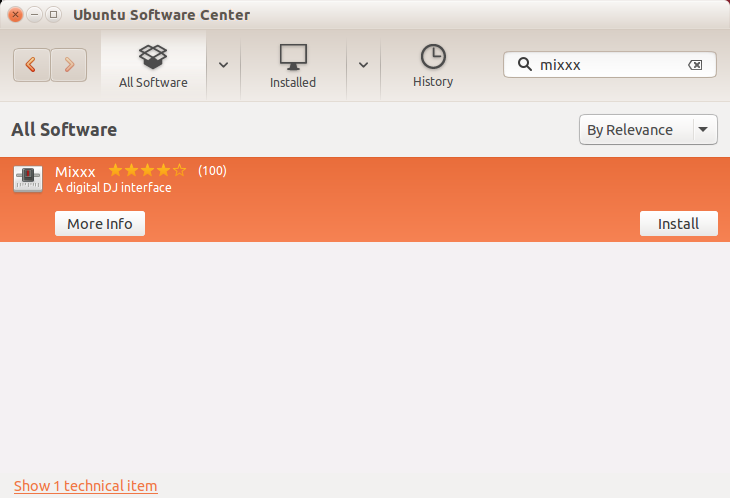
Mixxx Installation from the Ubuntu Software Center
The Ubuntu Software Center provides the easiest and safest way to install software on Ubuntu.
Start the
Ubuntu Software Centeron your computer.Search for mixxx in the Software center.
Select Mixxx and click the Install button.
Type in your administrator password if asked for.
Mixxx will be installed and an icon is added to the frequently-used program icons on the launcher.
The Software Center version of Mixxx is under some circumstances out of date, therefore using Method A: Personal Package Archive (ppa) is preferable.
2.3.2. Installation on Other Distributions
Your distribution may maintain a non-official build that you may use. Alternatively, you can build Mixxx from source. This should be a pretty straightforward process, and it’s certainly easiest on GNU/Linux. For more information, go to:
2.4. Building Mixxx from Source
If your operating system isn’t listed here, then it’s likely you’re going to have to build Mixxx from the source code. For more information, go to: