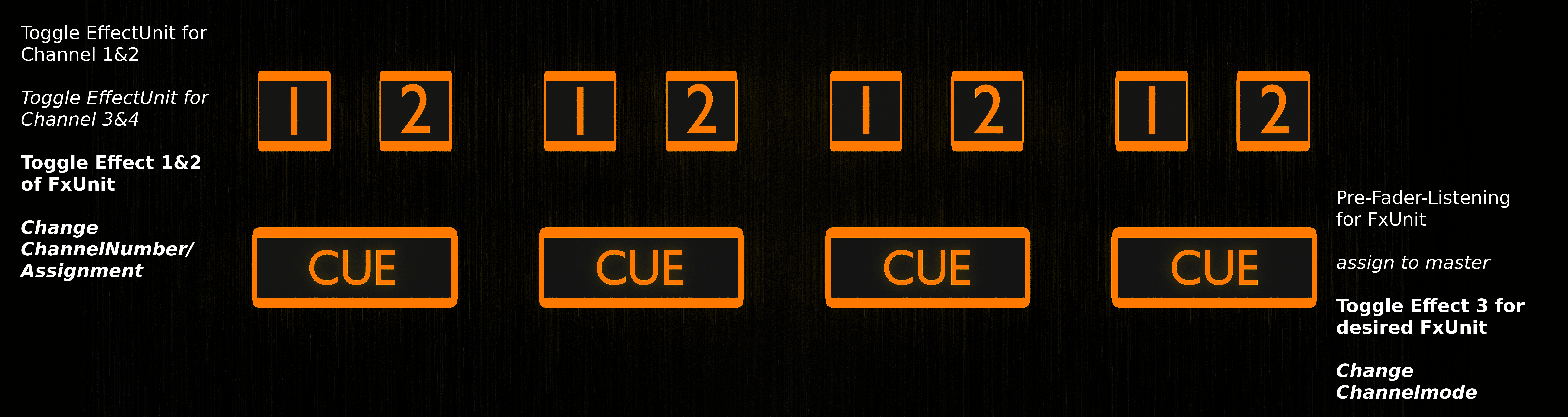Behringer CMD MM-1
The Behringer CMD MM-1 is a flexible controller that controls 4 decks by default. The mapping can be easily configured to control any combination of decks and effect units. The Behringer CMD DC-1 and Behringer CMD DV-1 are designed to be used together with the CMD MM-1, but the CMD MM-1 can be used alone or with other controllers (especially the Novation Launchpad).
Neu in Version 2.1.
Mapping description
Architecture
The controller has four strips of channels, each of which can be configured to control a different Deck or even an EffectUnit. These options can be changed during runtime via the Buttons in the of the ThirdLayer. You can find more about how to use this at the end of this document.
Mapping options
There are a few user configurable options available for you to customize. You
can change these by opening the Behringer-CMD-MM-1-scripts.js file with
your text editor of choice (such as Notepad, TextEdit, Kate, or gEdit) and
editing the lines at the very top of the file.
channelNumber: change this if your controller LEDs do not light up.
invertColor: Swaps the colors which suits certain skins more
defaultChannelSequence: Defines how the channels are mapped when Mixxx starts
channelMode: Defines if a channel is in Deck or FX Mode when Mixxx starts
faderMode: Defines how the faders behave in FX Mode by default
standardKnobBehavior: Defines the mapping of the knobs when Mixxx starts
navEncoderScale: the factor of speedup when using the encoder with a modifier
Top row
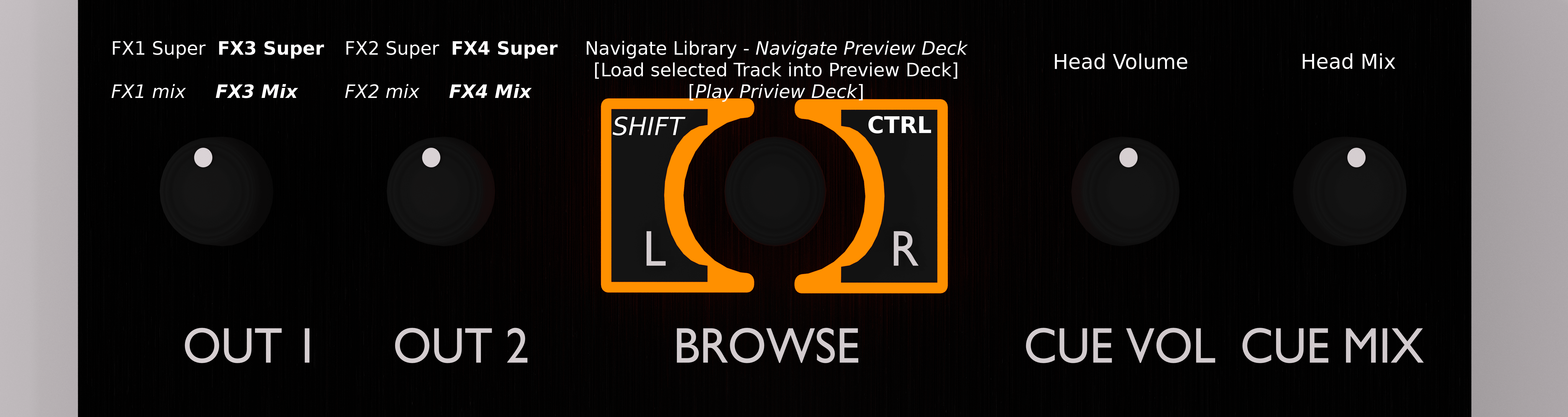
Behringer CMD MM-1 (top row)
The top left knobs control the main balance and main gain. The top right knobs control the headphone gain and cue mix (PFL/main mix in Headphones output).
You can see the L/R buttons besides the encoder as [SHIFT] and [CTRL] buttons. These allow each button to have up to four functionalities. They behave like the Shift and Control keys on a computer keyboard.
Knobs
The Knobs have three different modes which can be cycled while in operation. The knobs in each mode, from top to bottom, control:
Deck: High, Mid, Low, QuickEffect (filter by default)
Deck: Gain, High, Mid, Low
Effect Unit: Meta 1, Meta 2, Meta 3, Mix
The Effect Unit number is the same as the channel/deck number, so the channel that controls the knobs/buttons/faders of deck 1 also controls the knobs of EffectUnit1, Channel 2 controls EffectUnit2, and so on.
FX Mode
The Knobs in FxMode overwrite the assigned mapping and are mapped as [Effect 1 Meta, Effect 2 Meta, Effect 3 Meta, Super] and the fader is also mapped to the mix of the EffectUnit. The buttons are documented in their own section.
Faders
DeckMode:
Normal: Volume Fader
FxMode:
EffectUnit Mix (dry/wet)
Third: Reconfigure Fader to control Rate/BPM/Pitch of the Channel as if it was in Deckmode
Reassigning channel mode and number
The channel modes and numbers can be set by changing the #mapping options at the top of the script. They can also be changed while using the controller when in thirdMode. Pressing the cue- button toggles between Deck and FX Mode. The Channel number is assigned with the [1]&[2] buttons.
They are mapped in a sort of two bit encoded system:
☐ & [ ] = Channel 1
☒ & [ ] = Channel 2
☐ & [x] = Channel 3
☒ & [x] = Channel 4
So you can change between channel 1&3 by pressing the [1] button, and channel 2&4 by pressing the [2] button.
You can change the Channel mode (Deck/Fx) via the Cue Button. (Note: there is a rare issue where you have to change the Channel mode after the assignment for it to work. So it is suggested that you always change the assignment first).
Troubleshooting
Controller does not light up
The issue is probably the MIDI channel of your MM-1. Behringer had a tool that can set the controller to a different MIDI channel, however this is no longer available for download from Behringer’s website. So you will have to modify the controller mapping to use the MIDI channel that your controller is set to.
Once you know the MIDI channel of your controller, open the file
Behringer-CMD-MM-1-scripts.js file with your text editor of choice (such as Notepad, TextEdit, Kate, or
gEdit) and replace the number 5 in the line where it says
var CHANNELNUMBER = 5;. Then, open the file
Behringer CMD-MM-1.midi.xml in the same folder and replace the 4 at
the end of 0x94, 0x84 and 0xB4 with your channel number - 1. Restart
Mixxx, reload the mapping in Mixxx’s preferences, and then it should
work.