Vestax VCI-300
The VCI-300 is a dedicated USB MIDI controller. It also comes with a built in audio interface with standard 4-in/4-out and headphone connection, which means all you need for DJing is the VCI-300, a laptop and a set of headphones.
This controller has been discontinued as Vestax went out of business in 2014.
Nou în versiunea 1.11.
Differences between VCI-300 and VCI-300 MKII
In 2010 Vestax made changes to the original VCI-300 that improved the controller. There were no changes in the MIDI mapping.
Volume Boost (Gain Boost)
Higher output gain level and headphone volume level when supplying power with the optional power adaptor.
Important Note: Optional power supply DC-7 must be used in order to get the boost on the headphones and main output. Without the power supply the MKII will perform just like the original VCI-300. Also, using the DC-7 on the original VCI-300 will do nothing.
Optional Vestax Digital Fader (not included)
The VCI-300MKII Cross fader can be upgraded to Vestax’s new magnetic sensor system digital fader CF-X2.
New Direct Audio Thru
Audio fed to the MIC/AUX input can now be directly sent to the main outputs with the THRU switch turned ON, minimizing latency of when fed through ITCH.
New adjust knobs for the JOG sensor control
New JOG sensor adjust knobs for speedy and accurate adjustments.the VCI-300MKII’s JOG wheels have excellent tracking ability,and flexibility for various play styles.You can control songs with analog precision.
New Mini Head-Phone Jack
The MKII features a 1/8 inch headphone connection along with standard 1/4 inch connection.
Mapping description
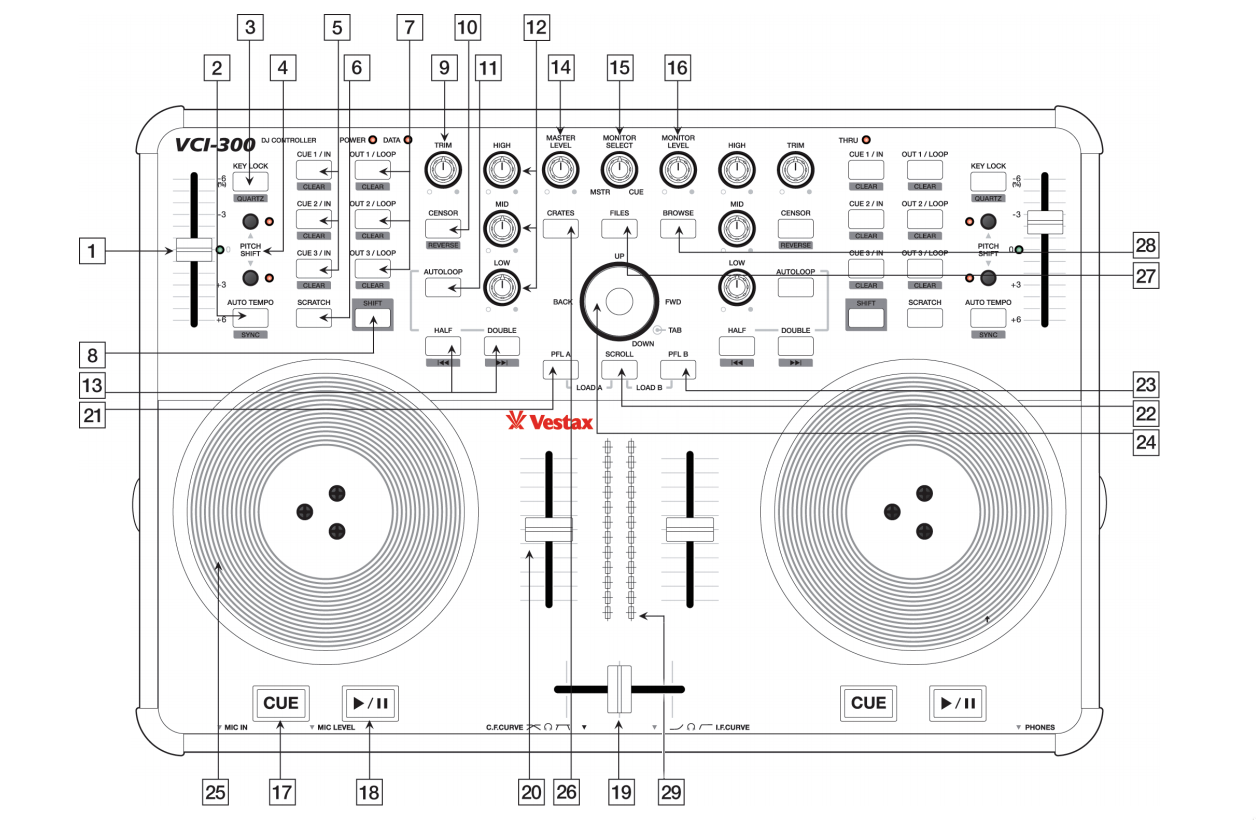
Vestax VCI-300 (schematic view) Image (c) Vestax
Mixxx supports the VCI-300 out of the box. The mapping for Mixxx closely resemble the original to make the transition easy.
# |
KEY |
FUNCTION |
01 |
Pitch Slider |
Adjusts playback speed. |
02 |
Auto Tempo |
Toggle quantize (1.11.0: Trigger beatsync) |
Shift + Auto Tempo |
Trigger beatsync (1.11.0: Toggle quantize) |
|
Scroll + Auto Tempo |
Tap BPM. When taped repeatedly, adjust the tracks BPM to the tapped BPM. |
|
03 |
Keylock |
Trigger beatsync |
Shift + Keylock |
Reset pitch to 0.00% (quartz) |
|
04 |
Pitch Shift |
Pitch bend |
Shift + Pitch Shift |
Fine tune playback speed +/-0.01 |
|
05 |
Cue [1-3]/In |
Set/Activate Hotcue |
Shift + Cue [1-3]/In |
Delete Hotcue |
|
06 |
Scratch |
Toggle scratching on jogwheel |
07 |
Out 1/Loop |
Set manual loop in point |
Shift + Out 1/Loop |
Clear loop point |
|
Out 2/Loop |
Set manual loop out point |
|
Shift + Out 2/Loop |
Clear loop point |
|
Out 3/Loop |
Enable/disable loop |
|
08 |
Shift |
Holding shift engages shift functions of many of the buttons, secondary functions are printed inside a grey box. |
09 |
Trim |
This controls the volume of the track before it goes to the EQ and fader. |
10 |
Censor |
Temporary play backwards while pressed, resumes from where the playhead would have been if the button was not pressed |
Shift + Censor |
1.11: Toggle reverse playback. Pressing Censor again during reverse playback, will return to normal playback. |
|
1.12 (work in progress): Enable/disable effect unit with preselected Filter effect. The filter parameter is controlled with the Mid EQ knob next to the button. |
||
11 |
Auto Loop |
Enable beatloop of the current beatloop value (default: 4 beats) for tracks that have BPM calculated |
Shift + Auto Loop |
Enter/Exit beatloop roll |
|
Scroll + Auto Loop |
Reset number of beats to 4 if beatloop not active |
|
12 |
Equalizers |
Adjust the gain of the high/mid/low EQ filter. |
13 |
Half |
Halve loop length |
Shift + Half |
Jump to start of track (while paused) |
|
Scroll + Half |
Seek backward (while paused) |
|
Double |
Double loop length |
|
Shift + Double |
Jump to end of track (while paused) |
|
Scroll + Double |
Seek forward (while paused) |
|
14 |
Master Level |
This knob controls the overall output of the VCI-300, ensure this is right down before running the software. |
15 |
Monitor Select |
Controls the balance in the headphones between the mix output and the PFL headphone cue |
16 |
Monitor Volume |
Controls the volume of the headphones. |
17 |
Cue |
If a cue point is set, jumps to the cue point when pressed. |
Shift + Cue |
Set the cue point (while playing), clear the cue point (while paused), jump to beginning of track (if no cue point is set) |
|
18 |
Play |
Start/Pause playback |
Shift + Play |
Stutter Play |
|
19 |
Crossfader |
Fades between the left and right channels. |
20 |
Input faders |
Control the volume of their respective tracks. |
21/23 |
PFL A/B |
Sends the left/right deck to the headphone mix. |
Shift + PFL A/B |
Load selected track into the deck (while paused) and switch PFL to this deck |
|
22 |
Scroll + Jogwheel |
Scroll playlist (while paused) |
24 |
Cursor Up/Down |
Scrolls to the next/previous track in the track table. |
Cursor Left/Right |
Switches to the next view (Library, Queue, etc.) |
|
Tab |
Toggles (expands/collapses) the currently selected sidebar item. |
|
25 |
Jog (platter touched) |
Track search (while paused when scratching is disabled) |
Pitch bend / nudge (while playing when scratching is disabled) |
||
Scratch (when scratching is enabled) |
||
Jog (outer rim) |
Pitch bend / nudge |
|
Shift + Jog |
Fast track search (while paused) |
|
Scroll + Jog |
Scroll playlist (while paused) |