14. Napredne teme
14.1. Dodajanje podpore za vaš MIDI/HID kontroler
With several dozens of DJ controllers supported out-of-the-box, Mixxx gives you comprehensive hardware control for your DJ mixes, see Uporaba MIDI/HID kontrolerjev.
Support for additional devices can be added to Mixxx by creating a new mapping file. This file tells Mixxx how to translate, or map, MIDI/HID messages from a controller into commands that Mixxx understands.
You can download and share custom controller mappings in the Mixxx User Controller Mapping forums.
For a list of controls that can be used in a controller mapping, see Mixxx Controls.
Čarovnik za kontrolerje
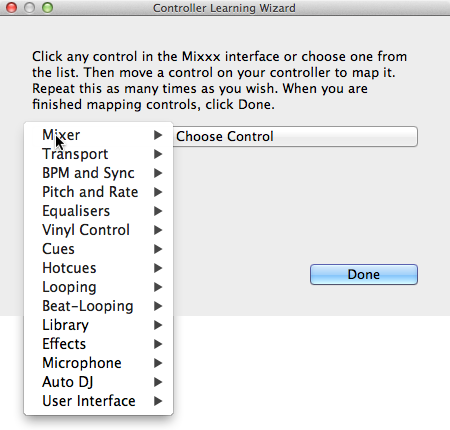
Mixxx čarovnik za kontrolerje - mapiranje kontrole
By far, the easiest way to create a new MIDI mapping is by using the Controller Wizard.
Povežite kontroler(je) z računalnikom
Zaženite Mixxx
Pojdite na
Izberite napravo iz seznama vseh naprav na levi strani in desni pano se bo spremenil.
Potrdite polje Omogočeno
Kliknite na Čarovnik za učenje za izbirni dialog
Kliknite na poljubno kontrolo v Mixxx GUI
Lahko tudi kliknete na gumb Izberi kontrolo in izberete enega iz seznama.
Pritisnite Učenje in potem premaknite kontrolo ali pritisnite na gumb kontrolerja, ki ga želite mapirati. Lahko tudi zgolj premaknete kontrolo, ne da bi pritisnili Učenje, če mapirate več kontrol.
Če mapirate gumb, ga pritisnite zgolj enkrat. Če se mapirate regulator ali drsnik, ga premaknite preko celotnega obsega.
After Mixxx detects the control, you may click Learn Another or you can click on another button in the Mixxx GUI to learn another control.
Ko končate z mapiranjem kontrol, pritisnite Opravljeno
V Midi čarovniku je tudi nekaj naprednih možnosti, ki jih boste morda rabili:
Soft Takeover: Use this option for knobs or sliders to avoid sudden jumps in when the knob in the GUI doesn’t match the physical knob. If you select this option, you won’t be able to perform super-fast motions as easily. (Recommended off)
Invert: Use this option for controls that you want to work backwards from how they were detected.
Način stikala: Uporabite to možnost na kontrolerjih, ki imajo kontrole, ki delujejo kot stikala in pošiljajo eno vrednost ob prvem pritisku in drugačno vrednost ob naslednjem. (Kot na primer preklopno stikalo ali stikalo, ki zažari ob prvem pritisku in ugasne ob drugem).
Jog vrtiljak / vrtljiv izbirnik: Izberite to možnost za regulatorje, ki nimajo začetka in konca, temveč se neomejeno obračajo.
The Controller wizard saves the new mapping to the controllers directory in
the user settings directory, see The Mixxx Settings Directory.
You can then modify the XML file it creates (or any of the ones that ship with Mixxx) if you’d like to fine-tune it or add more mappings. For more information, go to https://github.com/mixxxdj/mixxx/wiki/MIDI-Controller-Mapping-File-Format.
čarovnik za kontrolerje deluje le za MIDI naprave. Trenutno ni mogoče mapirati modifikacijskih (shift) tipk in vrtljivih plošč. Za to uporabite Pisanje MIDI skript z Javascript .
Pisanje MIDI skript
Da bi uprabili napredne funkcije mnogih MIDI/HID kontrolerjev, Mixxx ponuja pisanje MIDI skript.
It enables MIDI controls to be mapped to QtScript (aka Javascript/EMCAScript) functions stored in function library files, freeing Mixxx from a one-to-one MIDI mapping ideology. These user-created functions can then do anything desired with the MIDI event such as have a single controller button simultaneously affect two or more Mixxx properties (“controls”), adjust incoming control values to work better with Mixxx (scratching), display a complex LED sequence, or even send messages to text displays on the controller.
For more information, go to https://github.com/mixxxdj/mixxx/wiki/Midi-Scripting and https://github.com/mixxxdj/mixxx/wiki/Hid-Mapping , as well as the Comonents-JS library which greatly simplifies mapping, for example effect units and complex behaviour like switching deck layers or pad grid modes. Note that this is the preferred way of mapping if intended your mapping to be included in Mixxx since Components-JS significantly reduces effort for both mapping and reviewing Pull Requests.
14.2. Ustvarjanje lastnega razporeda za tipkovnico
privzeti razporedi tipkovnice so definirani v tekstovni datoteki, ki se nahaja na naslednji lokaciji:
Linux:
/usr/local/share/mixxx/keyboard/en_US.kbd.cfgmacOS:
/Applications/Mixxx.app/Contents/Resources/keyboard/en_US.kbd.cfgWindows:
<Mixxx installation directory>\keyboard\en_US.kbd.cfg
Depending on your system’s language settings, Mixxx might use a different
file as default, e.g. de_DE.kbd.cfg for German or es_ES.kbd.cfg
for Spanish.
It is not recommended that you modify the system-wide keyboard mapping file because all your changes may be lost if you uninstall or upgrade Mixxx. Instead, copy the default mapping file to the following location:
Linux:
~/.mixxx/Custom.kbd.cfgmacOS:
~/Library/Containers/org.mixxx.mixxx/Data/Library/Application Support/Mixxx/Custom.kbd.cfgWindows:
%LOCALAPPDATA%\Mixxx\Custom.kbd.cfg
Then edit this file and save the changes. On the next startup, Mixxx will check
if Custom.kbd.cfg is present and load that file instead of the default
mapping file. This has the advantage that you can always revert back to the
default mapping by deleting Custom.kbd.cfg.
For a list of controls that can be used in a keyboard mapping, see Mixxx Controls.
You can download and share custom keyboard mappings in the Mixxx User Keyboard Mapping forums.
14.3. Dodatni učinki preko načina delovanja z zunanjim mikserjem
Mixxx comes with a set of native effects. Additionally, using the external mixer mode you can route each deck directly to 3rd party effect hosts.
The following examples are only intended to encourage experimentation, they are not definitive guidance.
Effects via AU Lab on macOS
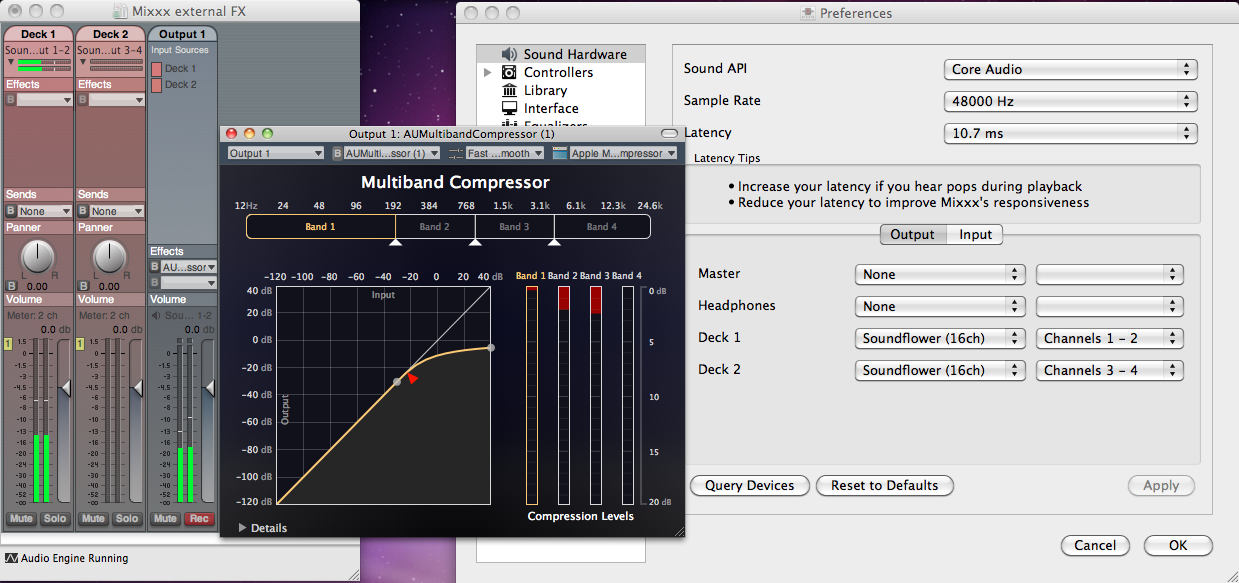
The Au Lab routing for external effects on macOS
On macOS there is a simple and free way to give Mixxx access to the collection of AU/VST/MAS plugins that are installed on your system.
Install the free SoundflowerBed, a system extension for inter-application audio routing.
Install the free digital audio mixing application AU Lab.
Nasvet
macOS 10.15 (Catalina) introduces additional restrictions on running non-Apple software. Make sure to grant permission in System Preferences –> Security & Privacy –> Microphone –> AU Lab.
Alternatively, try Blackhole, a modern virtual audio driver that allows applications to pass audio to other applications with zero additional latency, and Hosting AU, a free micro-sized DAW that hosts Audio Unit instruments and effect plugins.
V Mixxx
Pojdite na
Izberite za Predvajalnik 1 napravo Soundflower 16 s kanal 1-2
Izberite za Predvajalnik 2 napravo Soundflower 16 s kanal 3-4
Pritisnite gumb Prevzemi
V AU Lab
Pritisnite gumb +, da ustvarite novo konfiguracijo
Add 2 stereo input tracks in the Audio Input Tab
Dodajte 2 stereo izhoda v Zvočni izhodi Tab
Pritisnite V redu
Spremenite zvočno vhodno napravo v Soundflower 16
Spremenite zvočno izhodno napravo v Vgrajen izhod
Pritsnite Ustvari dokument
In the Output 1 channel, select an effect from the drop-down menu, for example
Efekt bi sedaj moral delovati, ko predvajate skladbo v Mixxx.
Efekti preko JACK Rack na GNU/Linux
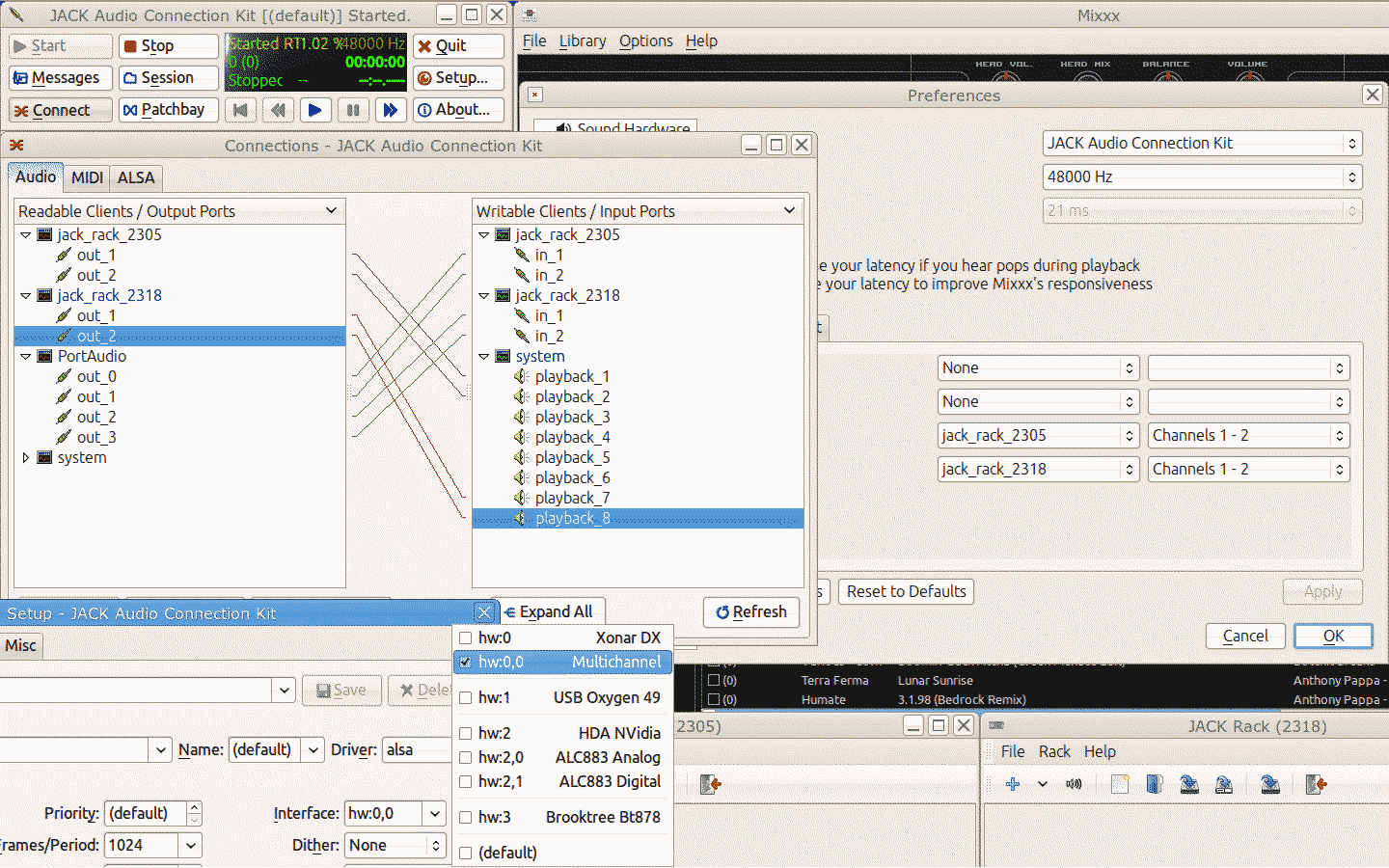
Usmerjanje preko Jack za zunanje efekte na GNU/Linux platoformah
Use Jack to route each deck directly through JACK Rack effect racks, or for more control you can use Ardour (or another DAW) using sends for effects. This gives Mixxx access to the extensive collection of LADSPA plugins.
Make sure the correct multichannel audio interface has been selected in Jack (Jack settings visible bottom left). Note that Mixxx possibly labels its Jack ports as Portaudio.
14.4. Migrate your Mixxx library and settings to a new computer
If you move to a new computer, or to another operating system on the same computer, you can take your existing Mixxx setup with you. This includes your track library, settings, controller mappings and broadcast profiles.
You don’t necessarily need to be able to run your previous Mixxx installation, all you need is your settings directory and the music directories you imported into your Mixxx library via .
Preparation
If you still have access to your Mixxx installation open Mixxx, go to and uncheck Rescan on startup. If you are not able to start Mixxx anymore, e.g. if you only managed to recover your settings directory, you can do this manually in the settings file: open
mixxx.cfgwith a text editor, delete the line withRescanOnStartupand save the file.Make a copy of both the Mixxx settings directory and your music directories. Put all in a save place. Do not restructure your music directories!
Install your new operating system, get your new PC ready.
Get the current stable Mixxx version from the official download page.
Install Mixxx, though don’t run it, yet!
Migration
Copy your Mixxx settings directory to the appropriate location, see The Mixxx Settings Directory. In case you already started Mixxx previously, make sure to rename or delete your existing settings directory in order to avoid any file conflicts.
Copy your music directories to the new computer.
Start Mixxx.
If you’ve put the settings directory in the correct location Mixxx should not ask you for your music directories and all your settings should be as before.
Go to and Relink each of your music directories as described in Changing music directories.
Now, all your music files should be available, all your playlists, crates and your session histories be restored. A library rescan is not required. Configure a sound output and test if you can play all tracks as before. Note that this will obviously not include your external libraries (iTunes, Traktor etc.), you need to configure those again.
Known issues
If you migrated to another operating system, operating system version or another Mixxx version, the used audio decoders may have changed which may cause beatgrids and cue points to appear shifted, i.e. they are set off from the desired points in the audio stream. Unfortunately, there is no automatic fix available, yet. As of now you need to shift cues for each track individually with the cue shift buttons in the beatgrid editing controls section, see Prikaz valovne oblike.