14. Opcions avançades
14.1. Afegiu suport per a la vostra controladora MIDI/HID
With several dozens of DJ controllers supported out-of-the-box, Mixxx gives you comprehensive hardware control for your DJ mixes, see Amb controladores MIDI/HID.
Support for additional devices can be added to Mixxx by creating a new mapping file. This file tells Mixxx how to translate, or map, MIDI/HID messages from a controller into commands that Mixxx understands.
You can download and share custom controller mappings in the Mixxx User Controller Mapping forums.
For a list of controls that can be used in a controller mapping, see Mixxx Controls.
Assistent d’aprenentatge
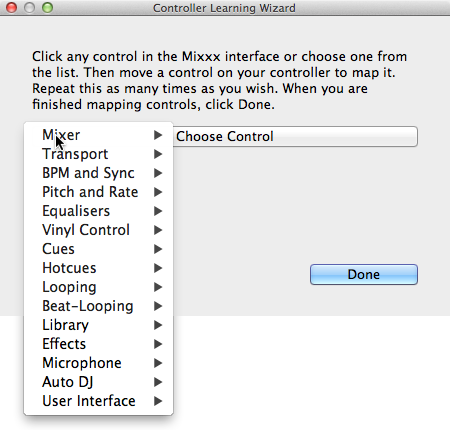
Assistent d’aprenentatge del Mixxx - Assignant un control
By far, the easiest way to create a new MIDI mapping is by using the Controller Wizard.
Connecteu la(les) controladora(es) a l’ordinador
Inicieu el Mixxx
Aneu a
Seleccioneu el dispositiu de la llista de dispositius disponibles de l’esquerra, i canviarà la informació al panell dret
Marqueu la opció Activat
Feu clic a Assistent d’aprenentatge per a obrir la finestra de selecció
Feu clic a qualsevol control de la interfície
També podeu fer clic al botó Trieu el control i trieu-ne un de la llista
Premeu Aprèn i moveu el control o premeu el botó de la vostra controladora per a mapejar-lo. També podeu moure el control sense prémer el botó Aprèn si esteu aprenent múltiples controls.
Si esteu aprenent un botó, pulseu-lo un sol cop. Si esteu aprenent una rodeta o un control lliscant, moveu-lo de principi a fi per tal d’aprendre el rang complet.
After Mixxx detects the control, you may click Learn Another or you can click on another button in the Mixxx GUI to learn another control.
Un cop hagueu acabat d’assignar els controls, feu clic a Fet
Hi ha algunes opcions avançades a l’assistent de MIDI que potser necessitareu utilitzar:
Soft Takeover: Use this option for knobs or sliders to avoid sudden jumps in when the knob in the GUI doesn’t match the physical knob. If you select this option, you won’t be able to perform super-fast motions as easily. (Recommended off)
Invert: Use this option for controls that you want to work backwards from how they were detected.
Mode de botó: Utilitzeu aquesta opció amb controladores que tinguin controls que facin d’interruptors i emetin un valor en activar-se i un de diferent en desactivar-se (Com un selector, o un botó que es queda illuminat quan es prem, i s’apaga al tornar a prémer).
Jog Wheel / Select Knob: Utilitzeu aquesta opció amb rodetes que no tinguin un inici i u final, sinó que giren sense parar.
The Controller wizard saves the new mapping to the controllers directory in
the user settings directory, see The Mixxx Settings Directory.
You can then modify the XML file it creates (or any of the ones that ship with Mixxx) if you’d like to fine-tune it or add more mappings. For more information, go to https://github.com/mixxxdj/mixxx/wiki/MIDI-Controller-Mapping-File-Format.
L’assistent d’aprenentatge només funciona amb dispositius MIDI. Per ara no es pot mapegar tecles de modificadors (majúscules) i controls. Utilitzeu Scripts MIDI en aquest cas.
Scripts MIDI
El Mixxx ofereix suport per a característiques avançades de moltes controladores MIDI/HID amb el que anomenem scripts de MIDI.
It enables MIDI controls to be mapped to QtScript (aka Javascript/EMCAScript) functions stored in function library files, freeing Mixxx from a one-to-one MIDI mapping ideology. These user-created functions can then do anything desired with the MIDI event such as have a single controller button simultaneously affect two or more Mixxx properties (“controls”), adjust incoming control values to work better with Mixxx (scratching), display a complex LED sequence, or even send messages to text displays on the controller.
For more information, go to https://github.com/mixxxdj/mixxx/wiki/Midi-Scripting and https://github.com/mixxxdj/mixxx/wiki/Hid-Mapping , as well as the Comonents-JS library which greatly simplifies mapping, for example effect units and complex behaviour like switching deck layers or pad grid modes. Note that this is the preferred way of mapping if intended your mapping to be included in Mixxx since Components-JS significantly reduces effort for both mapping and reviewing Pull Requests.
14.2. Personalitza les dreceres de teclat
Les dreceres de teclat predefinides estan definides en fitxers de text que trobareu a la següent ubicació:
Linux:
/usr/local/share/mixxx/keyboard/en_US.kbd.cfgmacOS:
/Applications/Mixxx.app/Contents/Resources/keyboard/en_US.kbd.cfgWindows:
<Mixxx installation directory>\keyboard\en_US.kbd.cfg
Depending on your system’s language settings, Mixxx might use a different
file as default, e.g. de_DE.kbd.cfg for German or es_ES.kbd.cfg
for Spanish.
It is not recommended that you modify the system-wide keyboard mapping file because all your changes may be lost if you uninstall or upgrade Mixxx. Instead, copy the default mapping file to the following location:
Linux:
~/.mixxx/Custom.kbd.cfgmacOS:
~/Library/Containers/org.mixxx.mixxx/Data/Library/Application Support/Mixxx/Custom.kbd.cfgWindows:
%LOCALAPPDATA%\Mixxx\Custom.kbd.cfg
Then edit this file and save the changes. On the next startup, Mixxx will check
if Custom.kbd.cfg is present and load that file instead of the default
mapping file. This has the advantage that you can always revert back to the
default mapping by deleting Custom.kbd.cfg.
Note that the situation is a bit different with the menubar shortcuts in the [KeyboardShortcuts] section. If you want to use any of these default menubar shortcuts for something else, it is not sufficient to remove the respective line from the mapping file. The menubar will use the hard-coded defaults if doesn’t find an entry in the mapping file. Hence, to use any of the menubar shortcuts, you need to supply another key to be picked up by the menubar. This may be an unused key, or if you don’t need the menubar shortcut at all, a key that’s not present on your keyboard and can also not be composed by accident, for example Cyrillic characters on a french keyboard.
For a list of controls that can be used in a keyboard mapping, see Mixxx Controls.
You can download and share custom keyboard mappings in the Mixxx User Keyboard Mapping forums.
14.3. Efectes addicionals utilitzant el mesclador extern
Mixxx comes with a set of native effects. Additionally, using the external mixer mode you can route each deck directly to 3rd party effect hosts.
The following examples are only intended to encourage experimentation, they are not definitive guidance.
Effects via AU Lab on macOS
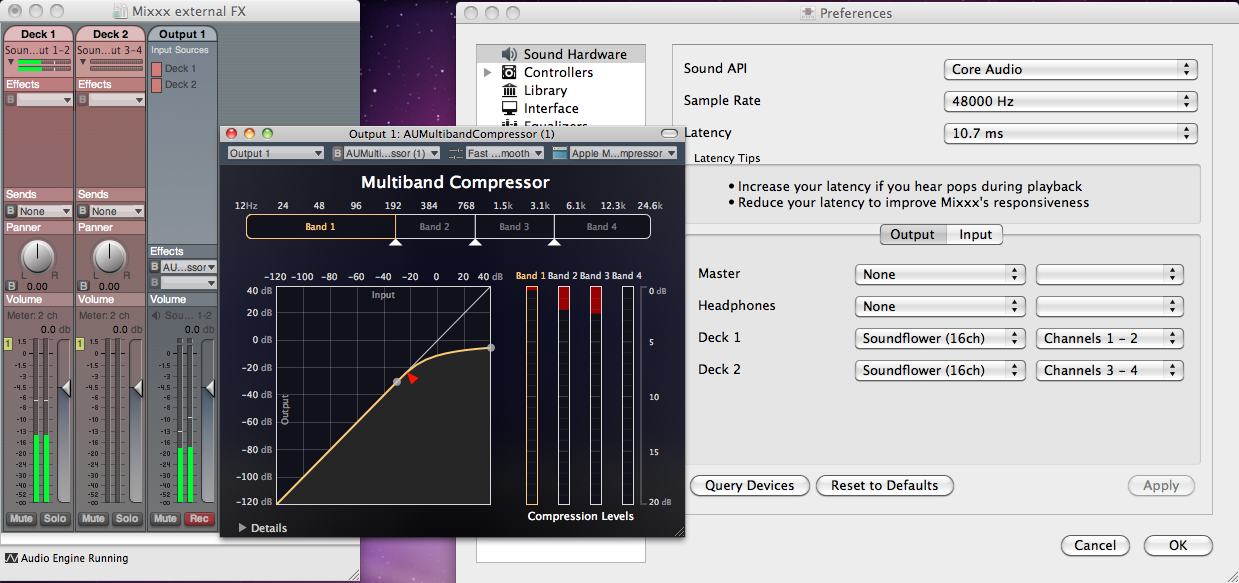
The Au Lab routing for external effects on macOS
On macOS there is a simple and free way to give Mixxx access to the collection of AU/VST/MAS plugins that are installed on your system.
Install the free SoundflowerBed, a system extension for inter-application audio routing.
Install the free digital audio mixing application AU Lab.
Suggerència
macOS 10.15 (Catalina) introduces additional restrictions on running non-Apple software. Make sure to grant permission in System Preferences –> Security & Privacy –> Microphone –> AU Lab.
Alternatively, try Blackhole, a modern virtual audio driver that allows applications to pass audio to other applications with zero additional latency, and Hosting AU, a free micro-sized DAW that hosts Audio Unit instruments and effect plugins.
Al Mixxx
Aneu a
Des del primer desplegable al costat de Plat 1, el dispositiu Soundflower 16 i al següent Canals 1-2
Des del primer desplegable al costat de Plat 2, el dispositiu Soundflower 16 i al següent Canals 3-4
Feu clic al botó Accepta
Al AU Lab
Feu clic al botó + per a crear una nova configuració
Add 2 stereo input tracks in the Audio Input Tab
Afegiu dues sortides estèreo a Audio Output Tab
Feu clic a Acceptar
Canvieu el dispositiu d’entrada a Soundflower 16
Canvieu el dispositiu de sortida, per exemple a Built-in Output
Feu clic a Create document
In the Output 1 channel, select an effect from the drop-down menu, for example
L’efecte s’hauria de sentir si reproduïu una pista al Mixxx.
Efectes amb el JACK Rack a GNU/Linux
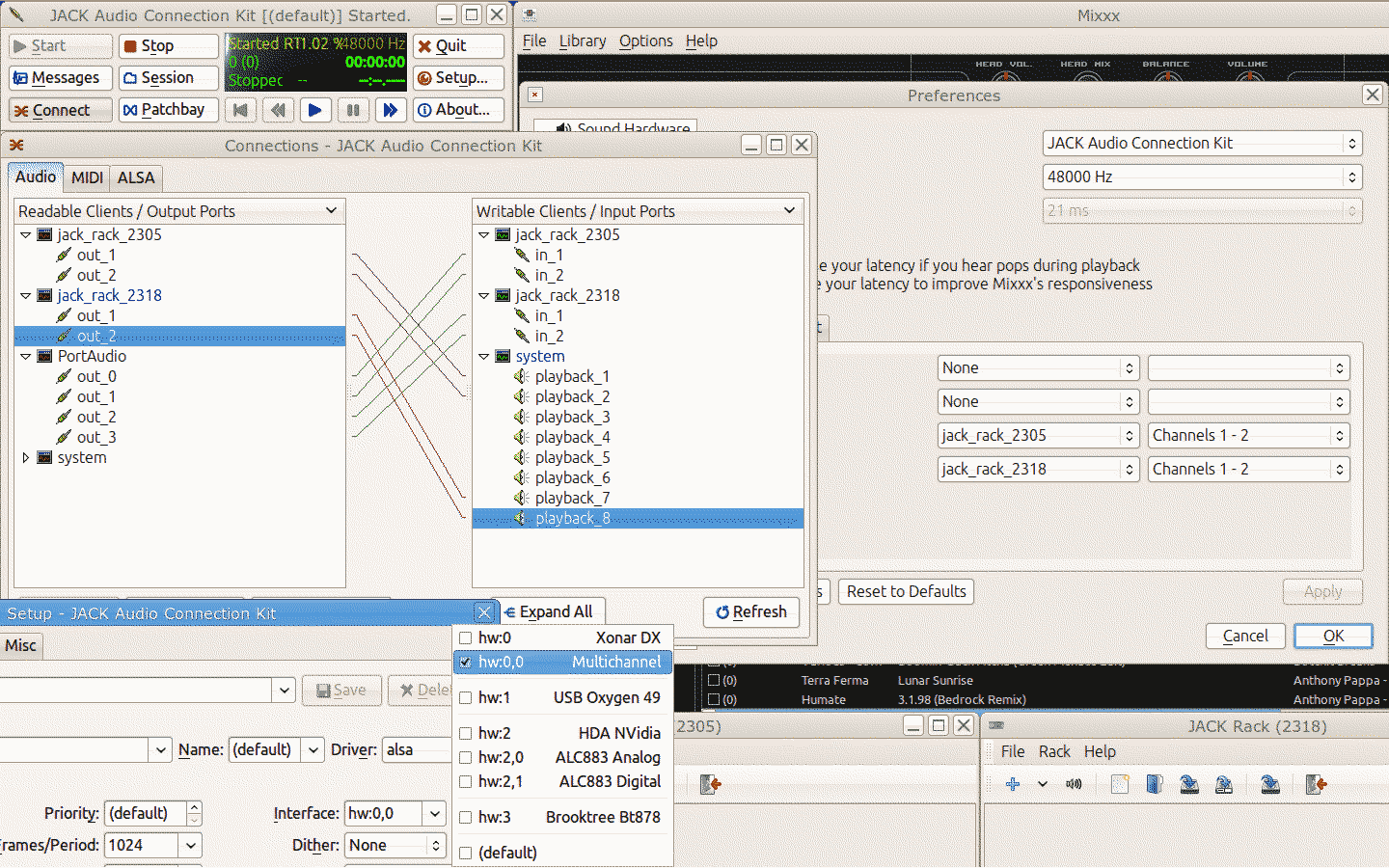
Enrutament amb el JACK per a efectes externs a GNU/Linux
Use Jack to route each deck directly through JACK Rack effect racks, or for more control you can use Ardour (or another DAW) using sends for effects. This gives Mixxx access to the extensive collection of LADSPA plugins.
Make sure the correct multichannel audio interface has been selected in Jack (Jack settings visible bottom left). Note that Mixxx possibly labels its Jack ports as Portaudio.
14.4. Migrate your Mixxx library and settings to a new computer
If you move to a new computer, or to another operating system on the same computer, you can take your existing Mixxx setup with you. This includes your track library, settings, controller mappings and broadcast profiles.
You don’t necessarily need to be able to run your previous Mixxx installation, all you need is your settings directory and the music directories you imported into your Mixxx library via .
Preparation
If you still have access to your Mixxx installation open Mixxx, go to and uncheck Rescan on startup. If you are not able to start Mixxx anymore, e.g. if you only managed to recover your settings directory, you can do this manually in the settings file: open
mixxx.cfgwith a text editor, delete the line withRescanOnStartupand save the file.Make a copy of both the Mixxx settings directory and your music directories. Put all in a save place. Do not restructure your music directories!
Install your new operating system, get your new PC ready.
Get the current stable Mixxx version from the official download page.
Install Mixxx, though don’t run it, yet!
Migration
Copy your Mixxx settings directory to the appropriate location, see The Mixxx Settings Directory. In case you already started Mixxx previously, make sure to rename or delete your existing settings directory in order to avoid any file conflicts.
Copy your music directories to the new computer.
Start Mixxx.
If you’ve put the settings directory in the correct location Mixxx should not ask you for your music directories and all your settings should be as before.
Go to and Relink each of your music directories as described in Changing music directories.
Now, all your music files should be available, all your playlists, crates and your session histories be restored. A library rescan is not required. Configure a sound output and test if you can play all tracks as before. Note that this will obviously not include your external libraries (iTunes, Traktor etc.), you need to configure those again.
Known issues
If you migrated to another operating system, operating system version or another Mixxx version, the used audio decoders may have changed which may cause beatgrids and cue points to appear shifted, i.e. they are set off from the desired points in the audio stream. Unfortunately, there is no automatic fix available, yet. As of now you need to shift cues for each track individually with the cue shift buttons in the beatgrid editing controls section, see Visualització de gràfics d’ona.
14.5. Migrate your Mixxx library and settings to Flatpak
Since version 2.5 Mixxx is also provided as Flatpak.
If you do want to switch from a distribution package or Mixxx built from source code to the Flatpak, a little setup is required. Flatpak stores Mixxx’s database, settings, and custom controller mappings in a different location than the ~/.mixxx directory that Mixxx has always used before. Flatpak uses ~/.var/app/org.mixxx.Mixxx/.mixxx instead. To copy your database, settings, and controller mappings into the Flatpak sandbox, run:
mkdir -p ~/.var/app/org.mixxx.Mixxx
cp -r ~/.mixxx ~/.var/app/org.mixxx.Mixxx
If your library contains any directories outside of your XDG Music Directory (~/Music unless you have reconfigured this), you will need to relink these directories to access the files inside of Flatpak’s sandbox. Run Mixxx from the Flatpak and go to . Any directories that have a warning icon with ! in a yellow triangle need to be relinked. Select the directory in the preferences window and click the Relink button, then select the directory in the file picker dialog. Flatpak will automatically remap the directory under /run/user so Mixxx can read and write your music files from inside the Flatpak sandbox. Press Ok in the preferences window, then in Mixxx’s main window, go to .