13.1. Sound Hardware
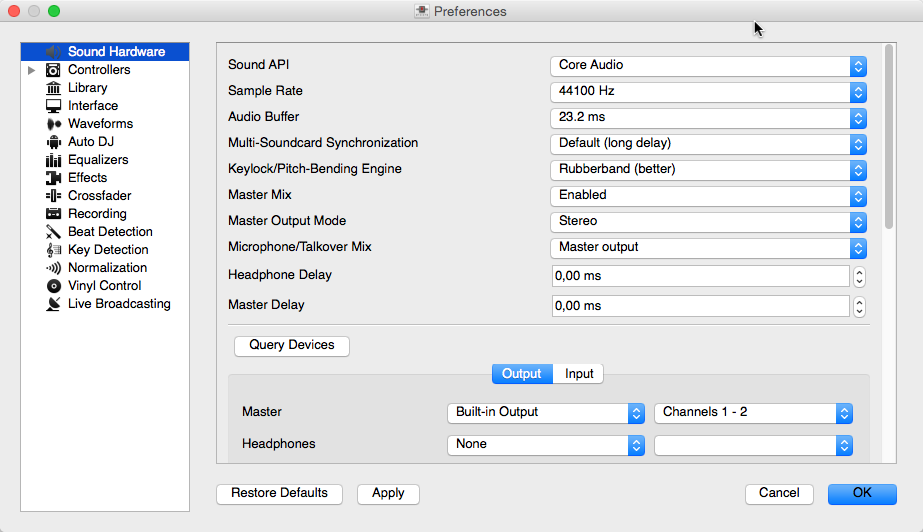
Mixxx Sound Hardware Voorkeuren
Om de best mogelijke prestatie te behalen met Mixxx, is het essentieel om de audio buffer, sample rate, en audio API te configureren. Deze drie fac-toren bepalen in grote mate de snelheid en betrouwbaarheid van Mixxx.De optimale instellingen variëren afhankelijk van de kwaliteit van uw computer en hardware.
Voor informatie aangaande de verschillende input en output opties, ga naar Configuratie van de geluidsingang en -uitgang. Het DJ Hardware hoofdstuk legt uit welke de verschillende soorten DJ hardware er zijn en hoe deze dienen te worden ingesteld met de input en output opties. Indien u een microfoon gebruikt, ga naar het microfoons hoofdstuk.
Audio Buffer
De audio buffer is de hoeveelheid audio in milliseconds die Mixxx verwerkt in een tijdspanne. Dit is de meest bepalende factor van de latency (latentie) tussen het wijzigen van besturingselementen in Mixxx zoals het bewegen van de crossfader of het drukken op de play toets en het horen van de wijziging in het geluid. Bijvoorbeeld, met een audio buffer van 23 ms, zal het ongeveer 23 milliseconds duren voor Mixxx om de audio te stoppen nadat u op de play toets gedrukt heeft. De actuele latency zal langer zijn afhankelijk van een verscheidenheid aan factoren
De audio buffer instelling bepaalt hoe snel uw operating system verwacht dat Mixxx reageert. Een kleinere audio buffer betekent dat Mixxx sneller reageert maar vereist een snellere CPU en een kwalitatieve audio interface. Wanneer u uw audio buffer te klein instelt kan dit te zwaar zijn voor uw computer en audio interface om te verwerken. In deze situatie zal het afspelen door Mixxx schokkerig en zeer duidelijk vervormd zijn vermits uw systeem niet in staat is om de hoge frequentie te volgen aan dewelke Mixxx de audio probeert te verwerken. Het is aangeraden om de audio buffer zo klein mogelijk in te stellen als wat uw systeem zonder fouten kan verwerken. Experimenteer met verschillende audio buffer groottes om uit te vinden welke instelling past bij uw systeem..
Een audio buffer tussen 23-64 ms is acceptabel als u Mixxx gebruikt met een toetsenbord/muis of met een controller. Een audio buffer onder de 10 ms is aangewezen wanneer u met vinyl control werkt want Mixxx zal anders als niet-reagerend aanvoelen.
De Adjusting Audio Latency pagina op de Mixxx Wiki bevat tips voor verschillende operating systemen en kan u helpen om een betrouwbare lagere audio buffer te vinden.
Waarschuwing
Uw systeem kan occasioneel een fout maken indien u uw audio buffer een klein beetje te laag ingesteld heeft. Dit kan gebeuren op onvoorspelbare momenten en u kan dit misschien niet merken wanneer u slechts korte testen uitvoert met elke audio buffer grootte. Wanneer u denkt de juiste grootte voor us systeem te hebben gevonden, speel met Mixxx voor minstens een half uur alvorens u met Mixxx “live optreedt” zodat er geen fouten kunnen optreden.
Sample Rate
De sample rate instelling in Mixxx bepaalt hoeveel samples (audiodeeltjes) er per seconde worden geproduceerd door Mixxx. Dit bepaalt de maximale frequentie in het signaal van Mixxx, welke de helft van de sample rate is. Het menselijk gehoor gaat slechts tot 20 kHz, er is dus in het algemeen geen enkele reden om een sample rate hoger dan 44.1 kHz (44100 Hz) te gebruiken bij het afspelen. De meeste muziek wordt uitgegeven met een sample rate van 44100 Hz, en muziek afspelen met een verschillende sample rate dan het audio bestand vermindert de geluidskwaliteit licht.
Waarschuwing
Een sample rate van 96 kHz geeft uw computer minder dan de helft van de tijd om dezelfde verwerking uit te voeren als met een sample rate van 44.1 kHz. De sample rate verhogen zal ook het CPU gebruik verhogen en waarschijnlijk ook de minimum audio buffer grootte met dewelke u betrouwbaar kan werken.
Sound API
De Sound API die Mixxx gebruikt is de methode met dewelke Mixxx communiceert met uw operating system om audio te kunnen sturen naar uw audio interface. Uw keuze voor een Sound API kan de prestatie van Mixxx op uw computer drastisch beïnvloeden. Daarom is het belangrijk om met zorg de juiste beschikbare Sound API te kiezen.
Windows
De volgende Sound APIs zijn beschikbaar in Windows:
ASIO: Goed
WDM-KS: Goed
WASAPI: Accepteerbaar
DirectSound: Teleurstellend
MME: Teleurstellend
Het is het beste om de ASIO Sound API te gebruiken, deze omzeilt de geluids-verwerking door de Windows kernel. Om ASIO te kunnen gebruiken is er een stuurprogramma van de fabrikant vereist voor uw audio interface. Controleer de website van de fabrikant om te zien of er een stuurprogramma beschikbaar is en u deze kan downloaden. Geluidskaarten die ontworpen zijn voor muzikanten hebben meestal een beschikbaar ASIO stuurprogramma, maar audio interfaces ingebouwd in computers en zeer goedkope audio interfaces hebben meestal geen ASIO stuurprogramma beschikbaar. Indien er geen ASIO stuurprogramma voor uw audio interface beschikbaar is, gebruik dan de WDM-KS API. In het algemeen is er geen voordeel te behalen bij het gebruik van de ASIO4ALL, eigenlijk een wikkel om de WDM-KS API.
GNU/Linux
De volgende Sound APIs zijn beschikbaar in GNU/Linux:
ALSA: Goed
JACK: Goed
OSS: Accepteerbaar
ALSA is de sound API die het simpelste te configureren is. Wanneer MixxALSA gebruikt dan alle andere programma’s het gebruik van de audio interface(s) geweigerd.
JACK staat u toe om audio te routeren tussen JACK-compatibele applicatiens op een flexibele manier en kan de output van verschillende programs tegelijkertijd weergeven. JACK kan echter gecompiceerd in te stellen zijn. Tenzij u Mixxx met een andere JACK-compatibele applicatie wil verbinden, biedt JACK geen voordelen ten opzichte van ALSA. Om JACK te gebruiken, start de JACK daemon alvorens Mixxx op te starten. Zoniet zal JACK niet verschijnen als een Sound API in de voorkeuren.
De meeste moderne GNU/Linux distributies gebruiken standaard PulseAudio. Wanneer Mixxx vanuit een GUI menu of vanaf een icon wordt gestart, dan pauzeert Mixxx PulseAudio voor de duur dat het uitgevoerd wordt zodat Mixxx ALSA onmiddelijk kan gebruiken. Net als JACK, staat PulseAudio toe dat verschillende programma’s tegelijkertijd toegang hebben tot één audio interface, maar PulseAudio en JACK hebben tegengestelde doelen in hun ontwikkeling. PulseAudio is ontwikkeld om gewoon computergebruik zoals online video’s bekijken of muziek beluisteren gemakkelijk te maken terwijl JACK ontwikkeld is voor veeleisende ‘low latency’ audio programma’s zoals Mixxx. Het kan moeilijk zijn om JACK en PulseAudio zó in te stellen dat ze samenwerken. Dus, tenzij u reeds JACK gebruikt, is het gemakkelijkst om Mixxx PulseAudio te laten pauzeren en ALSA te laten gebruiken.
Indien de PulseAudio plugin voor alsalibs geïnstalleerd is in GNU/Linux, dan kan u het virtual device pulse kiezen. Dit staat Mixxx toe om de standaard system audio interface te delen met andere media spelers. Dit werkt enkel wanneer Mixxx zonder pasuspender (pas-opschorting) wordt opgestart, dit kan u beter doen door mixxx op te starten vanuit de console (opdrachtprompt) dan door te clicken op het starticoon in een menu of op uw desktop. Aangezien de sound stream dan wordt gerouteerd van ALSA naar Pulse en terug naar ALSA, vereist dit een additionele latency van ~2x de geselec-teerde audio buffer size.
OSS is een Sound API uit de tijd voor ALSA. Weinig moderne audio interfaces hebben nog stuurprogramma’s voor OSS.
macOS
CoreAudio is de enige Sound API in macOS.
Andere Sound Hardware opties
Multi-Soundcard Synchronisatie: Mixxx heeft de mogelijkheid om twee of meer audio interface tegelijkertijd te gebruiken, elk met zijn eigen klok. Wanneer meerdere audio interfaces in gebruik zijn, wordt de Mixxx engine bestuurd door de main output audio interface. Hier kan u de synchronizatie selecteren die gebruikt zal worden voor de andere audio interfaces om buffer overflows of underflows te vermijden
Keylock/Pitch-Bending Engine: Dit staat u toe de engine (mechanisme) te kiezen voor onafhankelijke tempo en pitch wijzigingen (bv. key lock).Gebruik op ‘lower power machines’ (zoals netbooks) of indien u buffer underflows ervaart terwijl u key lock gebruikt.
Main Mix: U kan de main mix deactiveren om het gebruik van de CPU door Mixxx te verminderen wanneer u geen gebruik maakt van de main output, van het opnemen of van live broadcasting.
Main Output Modus: In Mono modus, worden het linker en rechter kanaal gecombineerd in een mono signaal dat doorgegeven wordt aan beide kanalen van uw main audio interface. Dit kan handig zijn voor gevallen waarin het publiek uw mix niet in stereo kan beluisteren omwille van de plaatsing van de speakers of wanneer u speelt in een ruimte met veel reverb.
Buffer Underflow Count: Underflows (de data is niet beschikbaar wanneer die nodig is) duidt aan dat enkele van de subsystemen in Mixxx niet in real-time de deadlines gesteld door de huidige audio buffer size kunnen volgen.Dit is handig om de latency instellingen te regelen. Wanneer de teller verhoogt verhoog dan uw audio buffer size, verlaag de sample rate instelling of verander de sound API instelling indien mogelijk.
Output en Input Devices
In the usual, basic ‘Digital DJ’ setup (Laptop en MIDI of HID-controller or Laptop en externe USB-audio-interface), all that needs to be configured are the Main and Headphones outputs.
Deck and Bus outputs are intended for use with external hardware mixers. They are taken post-fader, which means they include channel volume and crossfader adjustments and applied effects. When mixing manually, all Mixxx-internal mixer controls (Volume fader, EQs and crossfader) need to be reset so that the internal mixer doesn’t affect the sound. When using Auto DJ, the external mixer’s crossfader needs to centered since Auto DJ will use the internal crossfader.
All outputs are usually sent to a channel pair (stereo), though they can also be sent to a single channel (mono mixdown), for example if you need to use one stereo output for both Master and Headphones (see Laptop- en splitterkabel).
Inputs can be mono or stereo, depending on the connected sources. Vinyl control inputs always require stereo to capture the full control signal.
Outputs
Main (Master): The mix of all audible channels, e.g. main decks, all samplers, enabled microphones and auxiliary inputs.
Headphones: All channels for which pfl is enabled, including the preview deck.
Booth: In sé dezelfde output als de Main maar dan gerouteerd naar een aparte output, bijvoorbeeld voor de speakers in de DJ booth, een extern opname apparaat, terugloop apparaat voor videoopnames etc.
Left Bus / Center Bus / Right Bus: All decks, samplers, and auxiliaries routed to the respective side of the crossfader. The buses are picked post-fader and post-effects and can be used with an external two channel mixer.
Deck 1-4: Separate outputs for each of the main decks. They are picked post-fader and include effects and crossfader (for Auto DJ).
Inputs
Vinyl Control 1-4: Inputs die gebruikt worden voor vinyl control en passthrough. Let op dat één input kan worden geselecteerd voor meerdere decks.
Microfoon 1-4: De microfoon inputs.
Auxiliaire 1-4: Auxiliaire inputs.
Record/Broadcast: De input die gebruikt wordt voor de Mixxx-interne opname en uitzending (broadcasting). Let op: wanneer u deze input instelt dan zullen uw opname en broadcast stream niet identiek zijn aan de main output.