2. Installing Mixxx
This part of the manual provides step-by-step directions for installing Mixxx on your computer.
2.1. Installation on Windows
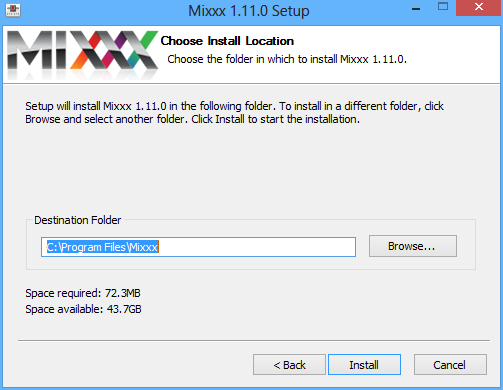
Mixxx Installation - Ready to install the application
Download Mixxx for Windows from http://mixxx.org/download.php .
Using
Windows Explorerbrowse to the location where the Mixxx download was saved, usually theDesktoporDownloadsfolder.Double-click the Mixxx installer .EXE to open it up.
Follow the step-by-step instructions in the installer.
If the installation is complete, a confirmation screen will appear.
Close the installer screen.
Mixxx is supported on Windows 8, Windows 7, Windows Vista or Windows XP, with native 32 and 64-bit versions.
Note
If you are not sure about 32-bit versus 64-bit, pick the 32-bit version when downloading the Mixxx installer.
Warning
You may encounter a warning message similar to “Security Warning - Publisher could not be verified”. This is because the Mixxx installer is not digitally signed. Ignore the message and continue the installation. It does not indicate a security risk, if you can trust the source website such as www.mixxx.org .
2.2. Installation on Mac OS X
2.2.1. Method A: Direct Download
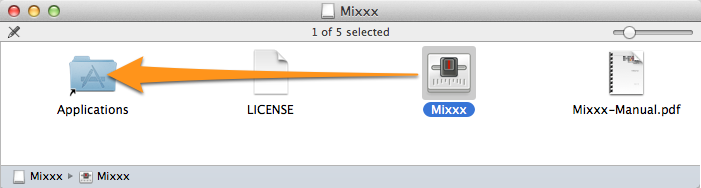
Mixxx Installation - Ready to drop the Mixxx icon to the Applications folder
Download Mixxx for Mac OS X from http://mixxx.org/download.php .
Using
Finderbrowse to the location where the Mixxx download was saved, usually theDesktoporDownloadsfolder.Double-click the the Mixxx installer .DMG file, a new Finder window appears.
Locate the Mixxx icon within this new Finder window. Drag-and-drop it into your
Applicationsfolder.Eject the Mixxx installation volume from the Finder by clicking on the icon right next to Mixxx volume name.
Mixxx requires an Intel Mac running Mac OS X 10.5 or newer.
2.2.2. Method B: The Mac App Store
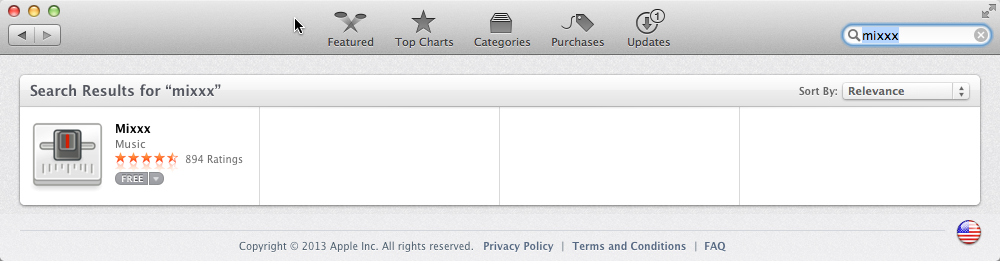
Mixxx Installation from the Mac App Store
The Mac App Store makes getting new apps easier than ever.
Start the Mac
App Store.appon your computer.Search for mixxx in the App Store, alternatively click this direct link .
Select Mixxx and click the Install button.
Type in your administrator password if asked.
Mixxx will be installed to your
Applicationsfolder.
The App Store version of Mixxx is under some circumstances out of date, therefore using Method A: Direct Download is preferable.
Note
Due to licensing restrictions, vinyl control is not available in Mixxx from the Mac App Store.
2.3. Installation on GNU/Linux
Official packages of Mixxx are only offered for Ubuntu Linux. However, Mixxx can build on almost any Linux distribution.
2.3.1. Installation on Ubuntu
2.3.1.1. Method A: Personal Package Archive (ppa)
Open a terminal and type the following commands. Type in your administrator password if asked for.
sudo apt-add-repository ppa:mixxx/mixxx sudo apt-get update sudo apt-get install libportaudio2 mixxx
Start Mixxx by simply typing
mixxxinto the terminal, then hit Return .
2.3.1.2. Method B: The Ubuntu Software Center
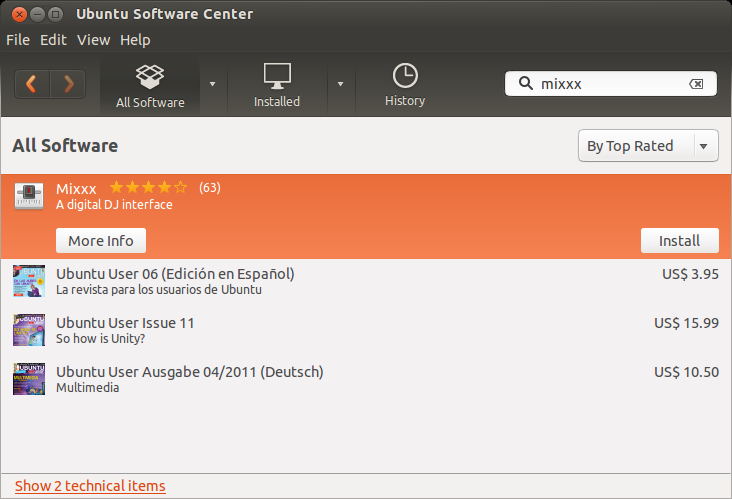
Mixxx Installation from the Ubuntu Software Center
The Ubuntu Software Center provides the easiest and safest way to install software on Ubuntu.
Start the
Ubuntu Software Centeron your computer.Search for mixxx in the Software center.
Select Mixxx and click the Install button.
Type in your administrator password if asked for.
Mixxx will be installed and an icon is added to the frequently-used program icons on the launcher.
The Software Center version of Mixxx is under some circumstances out of date, therefore using Method A: Personal Package Archive (ppa) is preferable.
2.3.2. Installation on Other Distributions
Your distribution may maintain a non-official build that you may use. Alternatively, you can build Mixxx from source. This should be a pretty straightforward process, and it’s certainly easiest on GNU/Linux. For more information, go to:
2.4. Building Mixxx from Source
If your operating system isn’t listed here, then it’s likely you’re going to have to build Mixxx from the source code. For more information, go to: