Native Instruments Traktor Kontrol S2 MK3
The Kontrol S2 MK3 is a two-channel controller with an integrated sound card. It has two integrated stereo outputs (line and 1/8” / 3.5 mm TRS), headphone outputs (1/8” / 3.5 mm TRS) and microphone inputs (1/4” / 6.3 mm TRS). The MK3 uses the standard HID protocol to send and receive signals from a computer, so it can work with Mixxx. The Kontrol S2 MK3 can run from USB bus power, and using a separate power supply has no impact on the output level or LED brightness (as opposed to the MK2).
Nowe w wersji 2.2.4.
Zmienione w wersji 2.3: Unbind Master knob from Mixxx’s Main Gain, because it controls the hardware volume.
Mixxx Sound Hardware Preferences
Master output: channels 1-2
Headphone output: channels 3-4
Mixxx mapping
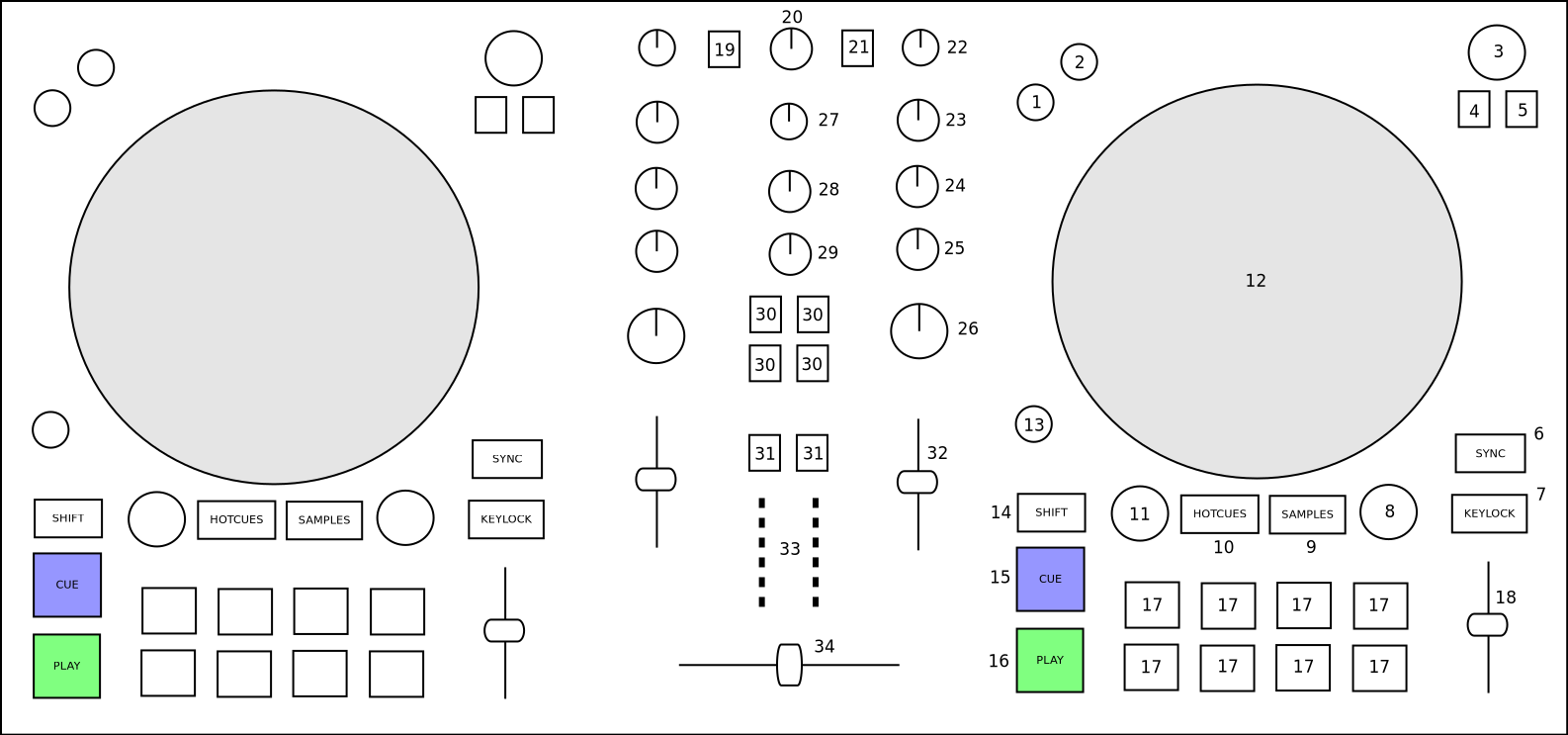
Native Instruments Traktor Kontrol S2 MK3 (schematic view)
Element |
Primary function |
Secondary function (+ SHIFT) |
|---|---|---|
|
Reverse play while held |
Reverse play + slip mode while held |
|
Enable and disable slip mode |
|
(3) Browse knob (turn) |
Scroll vertically in library |
Scroll horizontally in library |
(3) Browse knob (press) |
Load selected track into deck |
Eject current track |
(4) Preparation button |
Add selected track to AutoDJ queue (bottom) |
Add selected track to AutoDJ queue (top) |
(5) List view button |
Toggles maximizing the library |
|
|
Syncs the BPM and phase (depending on quantize). Press longer to activate master sync on that deck. |
Syncs the phase to that of the other track |
(7) Keylock button |
Enable keylock for the deck |
|
(8) Loop knob (turn) |
Halve or double loop size |
|
(8) Loop knob (press) |
Set a loop of the defined number of beats and enables the loop |
Toggles the current loop on or off |
(9) Samples button |
Active sampler mode (for the number buttons) |
|
(10) Hotcues button |
Activate hotcue mode (for the number buttons) |
|
(11) Move knob (turn) |
Beatjump backwards/forwards |
Halve or double beatjump size |
(11) Move knob (press) |
Activates a rolling loop of the defined number of beats. Once disabled, playback will resume where the track would have been if it had not entered the loop |
Activate current loop, jump to its loop in point, and stop playback |
|
Control scratching when touched from the top (Missing: temporarily bend the pitch when touched from the side) |
|
|
Adjust beatgrid so closest beat is aligned with the current play position |
Adjust beatgrid to match another playing deck |
(14) Shift button |
Activates secondary functions when pressed |
|
|
CUE default |
If the CUE point is set, jump to it and stops |
|
Toggles playing |
Seeks a player to the start and then stops it |
(17) Number buttons |
Function depends on current mode |
|
Hotcue mode |
If hotcue is set, seeks the player to hotcue position. Otherwise set hotcue at current position |
Clear the hotcue |
Samples mode |
If track is loaded into corresponding slot, go to CUE point and play |
If track is playing, CUE default behaviour. Otherwise eject track |
|
Speed control |
|
(19) Quantize button |
Toggles quantization for both decks |
|
|
Unmapped (adjusts the hardware gain) |
|
(21) Microphone button |
Toggles microphone talkover, long press for permanent activation |
|
(22) Pre-Gain knob |
Adjusts the pre-fader gain of the deck |
|
|
High frequency filter |
|
|
Middle frequency filter |
|
|
Low frequency filter |
|
(26) Effect Superknob |
Quick effect superknob for the corresponding deck |
|
|
Adjusts the pregain for all the sample decks combined |
|
(28) Headphone mix knob |
Adjusts the cue/main mix in the headphone output |
|
(29) Headphone gain knob |
Adjusts the headphone output gain |
|
(30) Effect buttons |
Enable or disable effect units for both decks |
|
(31) Headphone buttons |
Toggles headphone cueing |
|
(32) Volume fader |
Adjusts the channel volume fader for the corresponding deck |
|
(33) VuMeter LEDs |
Show the current instantaneous deck volume |
|
|
Adjusts the crossfader between both decks |