13.1. Sound Hardware
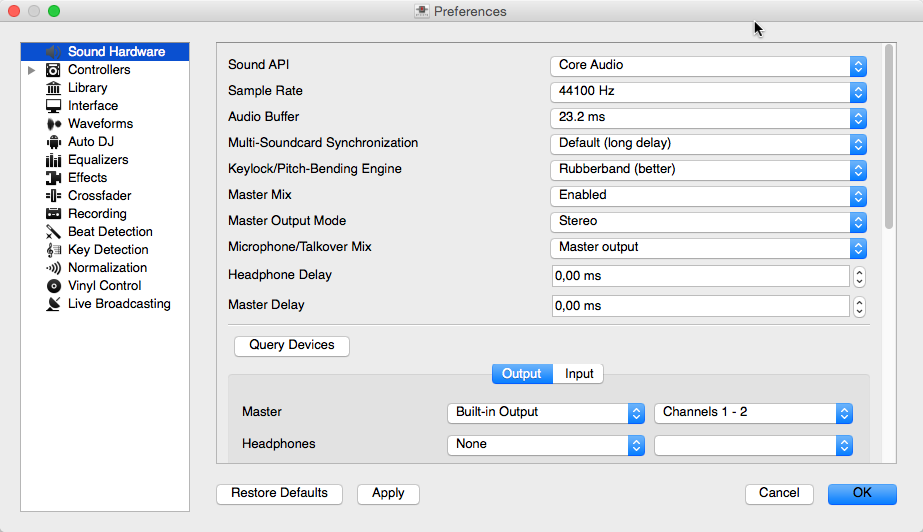
Mixxx Sound Hardware Preferences
To achieve the best performance with Mixxx it is essential to configure your audio buffer, sample rate, and audio API. These three factors largely determine Mixxx’s responsiveness and reliability. The optimal settings will vary based on your computer and hardware quality.
For information about the different input and output options, refer to Configuring sound input and output. The DJ Hardware chapter explains different types of DJ hardware and how to set them up with the input and output options. If you are using a microphone, refer to the Using Microphones chapter.
Audio Buffer
The audio buffer is the amount of audio in milliseconds that Mixxx processes at a time. This is a major factor that determines the latency between changing controls in Mixxx such as moving the crossfader or pressing the play button and hearing the audio change. For example, with an audio buffer of 23 ms, it will take approximately 23 milliseconds for Mixxx to stop the audio after you toggle the play button. The actual latency will be longer depending on a variety of factors.
The audio buffer setting determines how quickly your operating system expects Mixxx to react. A smaller audio buffer means Mixxx will be more responsive, but requires a faster CPU and quality audio interface. Setting your audio buffer too small may be too much for your computer and audio interface to handle. In this situation, Mixxx playback will be choppy and very clearly distorted as your system will not be able to keep up with how frequently Mixxx is trying to process audio. It is recommended to set your audio buffer as small as your system can handle reliably without glitches. Experiment with different audio buffer sizes to find what works for your system.
An audio buffer between 23-64 ms is acceptable if you are using Mixxx with a keyboard/mouse or a controller. An audio buffer below 10 ms is recommended when vinyl control is used because Mixxx will feel unresponsive otherwise.
The Adjusting Audio Latency page on the Mixxx Wiki has tips for different operating systems that may help you use a smaller audio buffer reliably.
Uyarı
Your system may glitch only occasionally if you have your audio buffer set a little too low. This will happen at unpredictable times and you may not notice if you are only doing brief tests of each audio buffer size. When you think you have found a good buffer size for your system, play with Mixxx for at least a half hour before performing to ensure no glitches happen.
Sample Rate
The sample rate setting in Mixxx controls how many samples (chunks of audio) per second are produced by Mixxx. This determines the maximum frequency in Mixxx’s signal, which is half the sample rate. Humans can only hear up to 20 kHz, so there is generally no need to use more than a 44.1 kHz (44100 Hz) sample rate for playback. Most music is published with a 44100 Hz sample rate, and playing music in a different sample rate than the audio file slightly reduces sound quality.
Uyarı
A sample rate of 96 kHz gives your computer less than half the time to as to do the same processing. Increasing the sample rate will increase CPU usage and likely raise the minimum audio buffer size you can use reliably.
Sound API
The Sound API that Mixxx uses is the method by which Mixxx talks to your operating system in order to deliver audio to your audio interface. Your choice of Sound API can drastically affect Mixxx’s performance on your computer. Therefore it is important to take care to choose the best Sound API available to you.
Windows
The following Sound APIs are available on Windows:
ASIO: Good
WDM-KS: Good
WASAPI: Acceptable
DirectSound: Poor
MME: Poor
It is best to use the ASIO Sound API that bypassses the sound processing of the Windows kernel. Using ASIO requires a driver for your audio interface from the manufacturer. Check the manufacturer’s website to see if a driver download is available. Soundcards designed for musicians almost always have an ASIO driver available, but audio interfaces built into computers and very cheap audio interfaces typically do not have an ASIO driver. If there is no ASIO driver available for your audio interface, use the WDM-KS API. There is generally no advantage to using ASIO4ALL, a wrapper around the WDM-KS API.
GNU/Linux
The following Sound APIs are available on GNU/Linux:
ALSA: Good
JACK: Good
OSS: Acceptable
ALSA is the simplest sound API to configure. Using ALSA will prevent any other programs from using the audio interface(s) that Mixxx is using.
JACK allows you to route audio between JACK-compatible applications in flexible ways and output sound from multiple programs at the same time. However, JACK can be complicated to set up. Unless you will be connecting Mixxx to other JACK-compatible applications, JACK offers no advantages over ALSA. To use JACK, start the JACK daemon before running Mixxx. Otherwise JACK will not appear as a Sound API in the preferences.
Most modern GNU/Linux distributions use PulseAudio by default. When launched from a GUI menu entry or icon, Mixxx suspends PulseAudio while it is running so that Mixxx can use ALSA directly. Like JACK, PulseAudio allows multiple programs to access one audio interface, but PulseAudio and JACK have opposite design goals. PulseAudio is designed to make ordinary computer usage such as watching videos online and listening to music easy whereas JACK is designed for demanding low latency audio programs like Mixxx. It can be difficult to setup JACK and PulseAudio to work well together. So, unless you already use JACK, it is easiest to let Mixxx suspend PulseAudio and use ALSA.
If the PulseAudio plugin for alsalibs is installed on GNU/Linux, you can
choose the virtual device pulse. This allows Mixxx to share the default
system audio interface with other media players. This only works if you start
Mixxx without pasuspender, which you can do by running mixxx from a
console rather than clicking the launcher icon in a menu or on your desktop.
Since the sound stream is routed from ALSA to Pulse and back to ALSA, this adds
an additional latency of ~2 x the selected audio buffer size.
OSS is an Sound API that predates ALSA. Few modern audio interfaces have OSS drivers.
macOS
CoreAudio is the only Sound API on macOS.
Other Sound Hardware options
Multi-Soundcard Synchronization: Mixxx is able to use two or more audio interface at a time, each with its own clock. When multiple audio interfaces are in use, the Mixxx engine is driven by the Master audio interface. Here you can select the synchronization used for the other audio interfaces to avoid buffer overflows or underflows.
Keylock/Pitch-Bending Engine: This allows you to select the engine used for independent tempo and pitch changes (e.g. key lock). Use on lower power machines (such as netbooks) or if you experience buffer underflows while using key lock.
Master Mix: You may disable the master mix to reduce Mixxx’s CPU usage if you do not use the Master output, recording or live broadcasting.
Master Output Mode: In Mono mode, the left and right channel are combined into a mono signal which is passed to both channels of your master audio interface. This is useful for setups where the audience cannot hear your mix in stereo because of speaker placement or playing in a space with lots of reverberation.
Buffer Underflow Count: Underflows (data is not available when needed) indicate that some of the subsystems in Mixxx can’t keep up with real-time deadlines imposed by the current audio buffer size. This is useful to tune the latency settings. If the counter increases, then increase your audio buffer size, decrease the sample rate setting or change the sound API setting if available.
Output and Input Devices
In the usual, basic ‘Digital DJ’ setup (Laptop and MIDI or HID Controller or Laptop and External USB Audio Interface) all that needs to be configured are the Master and Headphones outputs. Though, there are many more output and input channels available for more complex setups, for example with external mixers, vinyl control or for broadcasting.
All outputs are usually sent to a channel pair (stereo), though they can also be sent to one channel only (mono mixdown), for example if you’re short on output channels, like when you need to use one stereo output for both master and headphones (see Laptop and Splitter Cable).
Inputs can be mono or stereo (matching plugged sources, of course), except vinyl control inputs which require stereo to capture the entire control signal.
Outputs
Master (Main): The mix of all audible channels, e.g. main decks, all samplers, enabled microphones and auxiliary inputs.
Headphones: All channels for which pfl is enabled, as well as the preview deck.
Booth: Basically the same output as Main to be routed to a separate output, for example for the speakers in the DJ booth, external recording device, loopback device for video recordings etc.
Left Bus: All decks, samplers and auxiliaries that are assigned to the left side of the crossfader.
Center Bus: All decks, samplers and auxiliaries that are assigned to the center of the crossfader.
Right Bus: All decks, samplers and auxiliaries that are assigned to the right side of the crossfader.
Deck 1-4: Separate outputs for each of the main decks.
Inputs
Vinyl Control 1-4: Inputs to be used for vinyl control and passthrough. Note that one input can be selected for multiple decks.
Microphone 1-4: The microphone inputs.
Auxiliary 1-4: Auxiliary inputs.
Record/Broadcast: The input used for the Mixxx-internal recording and broadcasting. Note that when setting this input your recording and broadcast stream will not be identical to the main output.