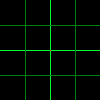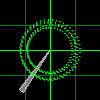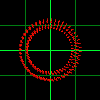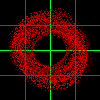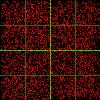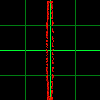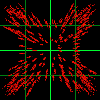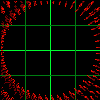8. Vinyl Control / DVS
Digital Vinyl Control functionality allows users to control the playback speed of a track in Mixxx using traditional turntables or DJ controllers that play back recorded media. This allows DJs to retain the tactile feel of turntable DJing while leveraging the benefits of digital audio features.
Such a Digital Vinyl System (DVS) can consist of:
Traditional turntables with control vinyls, where the time position is encoded in the groove
CD-based DJ players with timecode signal stored on CDs (e.g., Pioneer DJ CDJ-1000)
USB-based DJ players with timecode signal stored on USB sticks (e.g., Pioneer DJ CDJ-3000)
DJ devices with internally-generated timecode signal (e.g., RANE TWELVE MKII or Phase)
8.1. Como funciona?
Vinyl control uses special timecode records or CD’s which are placed on real turntables or CDJ. The audio output of the turntables is plugged into a audio interface connected to a computer on which Mixxx is running. When a record is played on one of the attached turntables, Mixxx reads the timecode from the record and uses the information to manipulate whatever track is loaded.
8.2. O que eu preciso fazer para usar?
It is possible to use Mixxx’s vinyl control with a variety of setups. Unlike some proprietary DJ software, Mixxx can use several types of timecode media and any audio interface that your operating system has drivers to use. Optionally, any MIDI/HID controller can be used together with timecode control. The basic setups for timecode control are:
Configuração 1: DJ de Vinil
2-4 timecode vinyls, 2-4 turntables with phono pre-amplifiers (or line-level output), and 2-4 stereo sound inputs.
Your audio interface inputs must match the turntable outputs. Turntables output very quiet phono-level outputs that must be amplified for Mixxx to use. You should either find a audio interface that has phono pre-amplifiers built in (one for each deck), use standalone phono pre-amplifiers, or use turntables with built in phono pre-amplifiers.
Você pode tentar pular os pré-amplificadores fono se você usar o pré-amplificador de software no Mixxx no painel de preferências Controle por Vinil. Isso pode não funcionar para todo mundo. Sinais de linha são preferíveis e recomendados.
For turntables a typical setup is depicted in the figure below. First, connect the RCA cables from the turntables to the inputs on your audio interface. Second, connect the outputs of your audio interface to the inputs on your mixer.
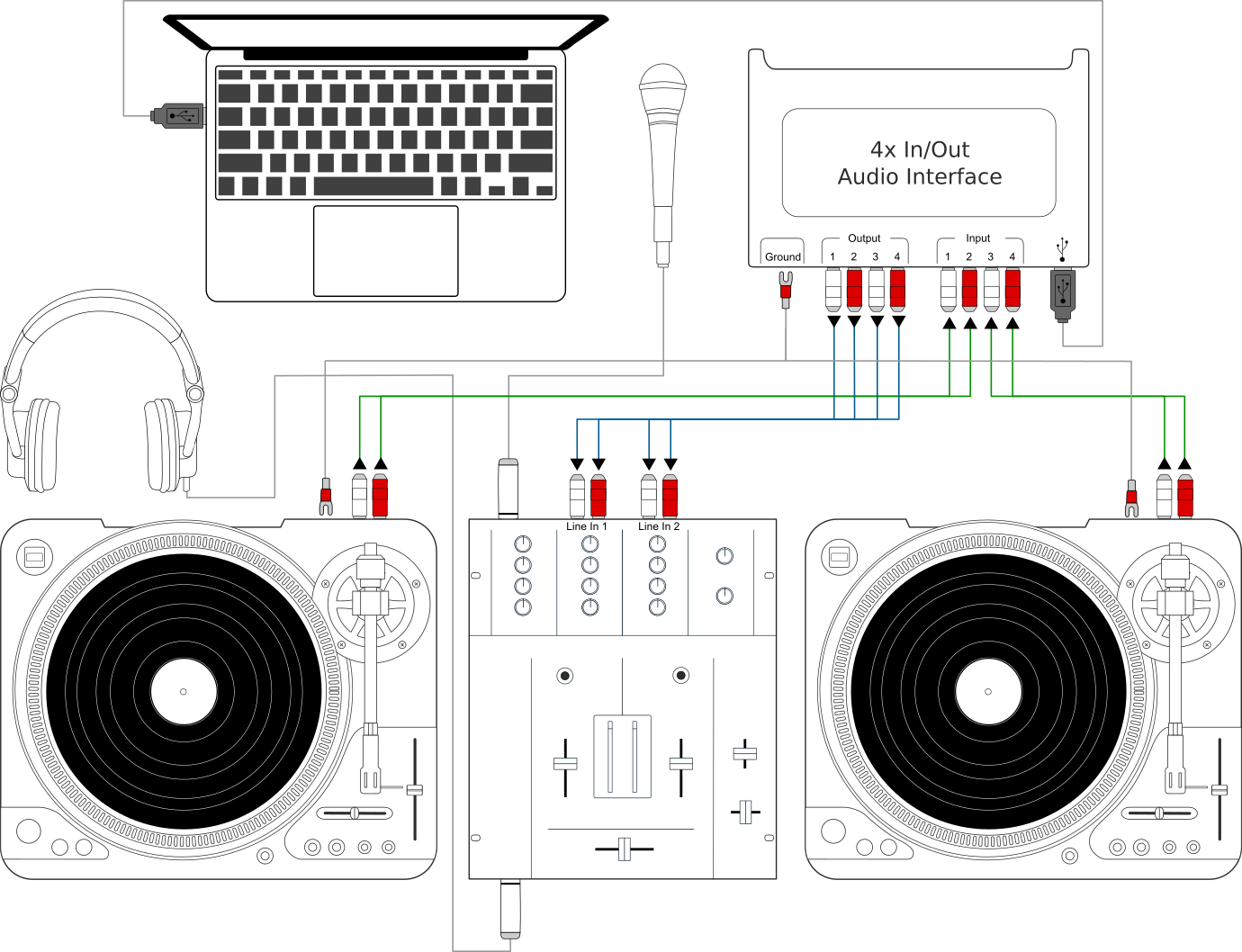
Usando o Mixxx junto com toca-discos e um mixer externo
Nota
Muitos toca-discos modernos tem uma chave Linha/Fono. Se o seu tem, esteje certo que este combine com a entrada ou troque a configuração na sua placa de som.
Configuração 2: CDJ
2-4 timecode CDs, 2-4 CD decks, and 2-4 stereo sound inputs.
Setting up CDJs for use with timecode CDs is similar to setting up turntables. The figure below outlines a typical configuration. First, connect the RCA cables of the CDJs to inputs of your audio interface. Second, connect the inputs of your mixer to the outputs of your audio interface. Make sure the input mode of your audio interface is set to Line.
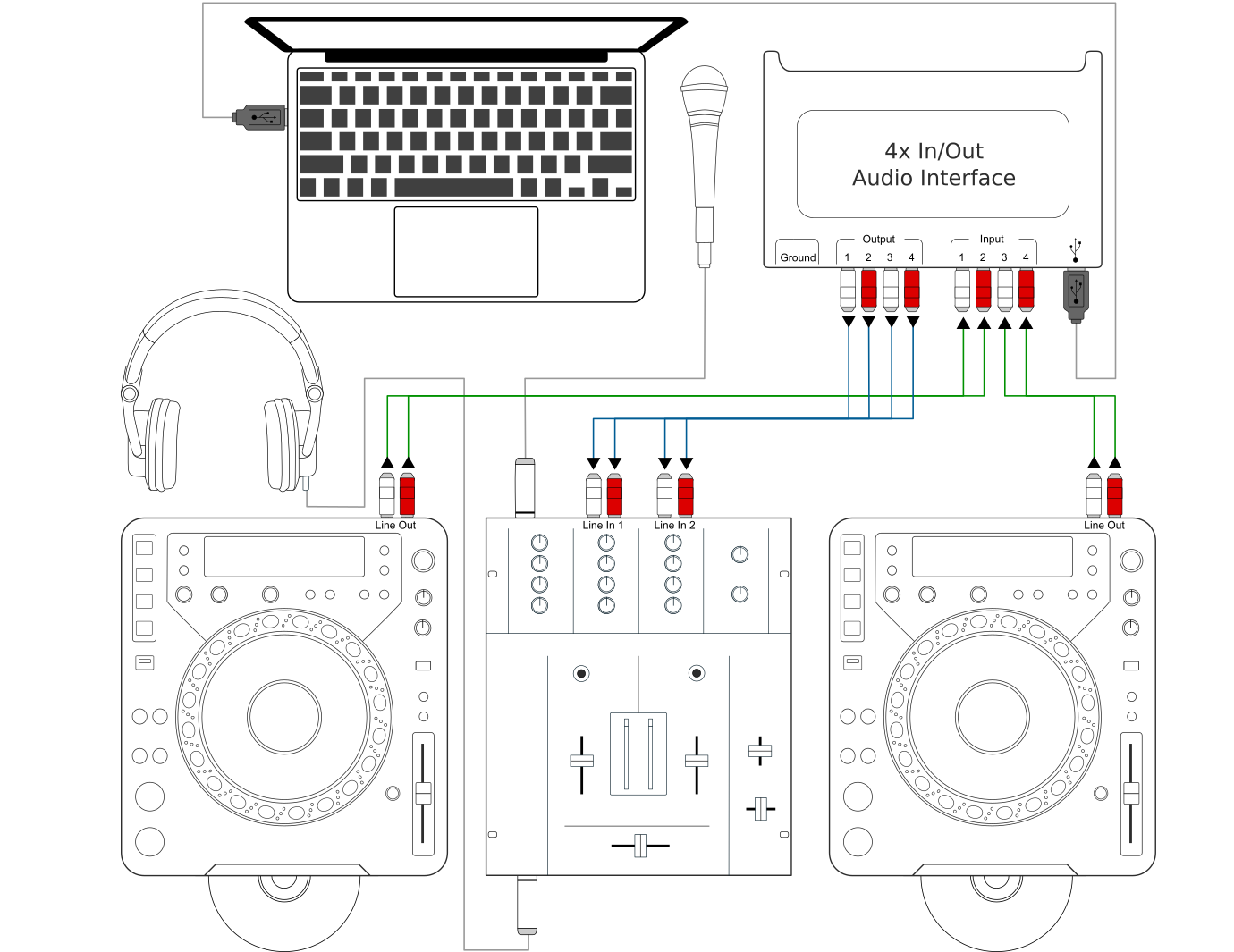
Usando o Mixxx junto com CDJs e um mixer externo
Entradas de Som
It is recommended to use a DJ audio interface that has multiple stereo line inputs on it.
Alternatively you can use multiple audio interfaces, each with a single stereo line in, but this is strongly discouraged.
Mixxx supports vinyl control input through a single audio interface with at least 4-channels of input (two stereo line-in jacks), or through multiple separate audio interfaces which each have 2-channels of input (a single stereo line-in jack). Vinyl control requires the use of stereo line-in jacks - Mono or microphone inputs will not work.
It is strongly recommended to use a audio interface that comes with native low latency drivers such as ASIO (Windows) or CoreAudio (Mac). Linux users depend on the quality of the corresponding open source driver.
Nota
Para melhor performance de stratching com o controle por vinil, nós recomendamos usar um sistema capaz de of latências de 10ms. Com latências maiores o som de stratching vai começar a ficar distorcido.
Nota
An external hardware mixer is not required for using timecode control. You can use a MIDI or HID controller to mix in software instead.
Mídia de Timecode suportada
Você pode usar qualquer mídia de timecode suportada pelo Mixxx:
Tipo |
Responsiveness / Signal Quality |
Sizes |
Media availability |
|---|---|---|---|
Serato CV02/2.5 Vinyl |
Very high / Strong Signal |
7”, 10” and 12” vinyls |
All Serato Control Vinyls produced since 2012 are of this type |
Serato Control CD 1.0 |
Muito alto |
CD, file to download |
Available |
Traktor Scratch MK1 |
Limitations at high spinning velocities |
12” vinyls, CD |
Legacy, produced from 2006 to 2011 |
Traktor Scratch MK2 |
Not supported yet (planned for Mixxx 2.7) |
12” vinyls, CD |
Available since October 2011 |
Vinil MixVibes DVS V2 |
Muito alto |
7” and 12” vinyls |
Legacy, no longer available |
Pioneer RekordBox DVS |
Unknown |
12” vinyls |
Available |
Atualmente, vinils do Serato são recomendados se vocÊ estiver querendo comprar vinil. Se você quiseer usar CDs, você pode baixar uma cópia gratuita para uso pessoal do Serato.
8.3. Configurando dispositivos de Entrada e Saída
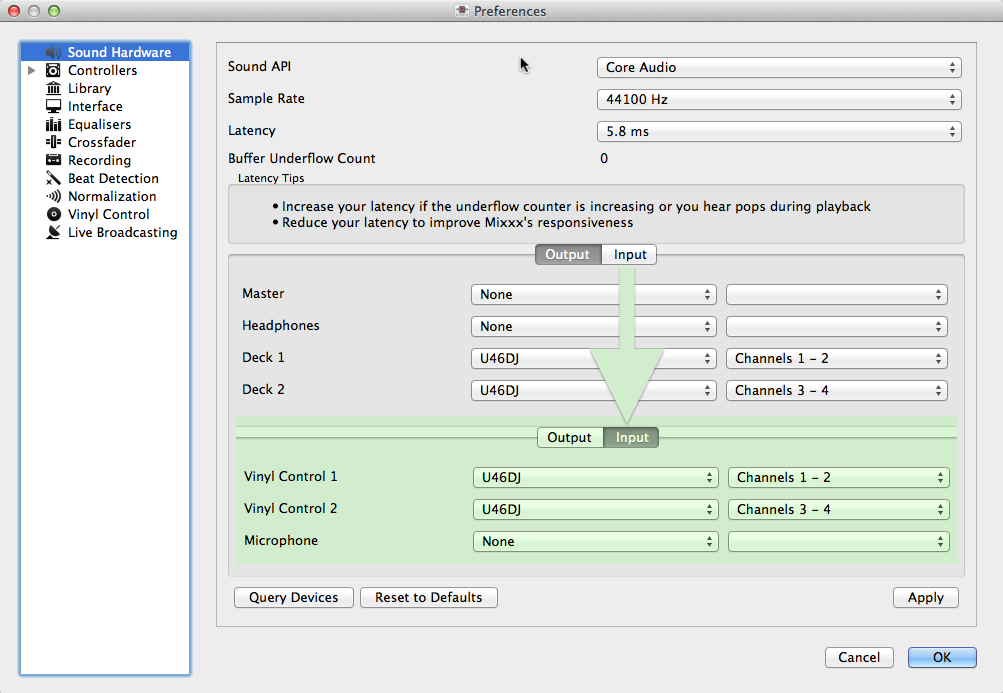
Preferências do Mixxx - Configurando os dispositivos de Entrada e Saída para o Controle por Vinil
Mixxx can be controlled by up to 4 decks with either timecoded vinyl or timecoded CDs.
Abra
Selecione a aba Entradas
From the Vinyl Control 1 - Vinyl Control 4 drop-down menus, select the audio interface(s) which your decks are plugged into.
In the channel selection drop-down menu, select the channel pairs corresponding to the plug on your audio interface that your deck(s) are plugged into, typically Channels 1-2 and Channels 3-4 etc.
Clique em Aplicar para salvar as mudanças.
Selecione a aba Saída
Specify Deck 1 - Deck 4 to route Mixxx’s output directly to the external mixer
Clique em Aplicar para salvar as mudanças.
8.4. Configurando o Controle por Vinil
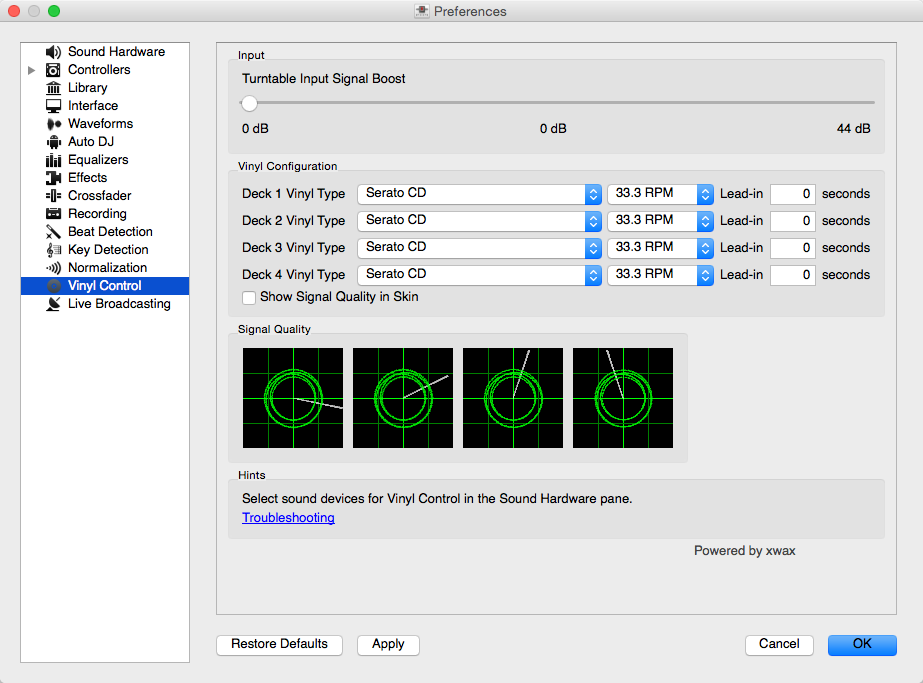
Preferências do Mixxx - Configurando o controle por vinil
Você pode configurar o controle por vinil em .
Amplificação do Sinal de Entrada do Toca-discos
Many turntables provide unamplified “phono level” output which must be boosted to a “line level” signal. Normally, a mixer or audio interface provides this amplification, but if you’re plugging a turntable’s phono output directly into a audio interface that doesn’t support phono input, Mixxx can do the amplification. The Turntable Input Signal Boost slider allows you to adjust the level of preamplification applied to your decks’ signal. However, it is always preferable to use a proper phono preamplifier if you have one.
Configuração do Vinil
Tipo do Vinil: Muitos tipos de mídia de timecode podem ser usados para controlar o Mixxx. Configure os menus de drop-down para combinar com o tipo de mídia de timecode que você está usando nos seus decks.
Deck Vinyl Tempo: Change this if you prefer to scratch with your turntable or CDJ set at 45 RPM, default is 33 RPM.
Lead-in Time: Allows you to set a dead-zone at the start of your vinyl or CD, where the time code will be ignored. This is useful in situations where the time code begins very close to the edge of a vinyl which can make back-cueing over the first beat in a track tricky to do without your turntable’s needle falling off the vinyl. Setting a lead-in time of 20 seconds or more helps alleviate this by giving you more room on the vinyl to cue with. It’s also useful when you’ve worn the grooves at the edge of a control record to the point that it no longer works reliably: you simply set the lead-in so that the start of the tracks begin in good groove area. You can keep doing this until you run out of groove area, thereby decreasing your record replacement frequency.
Mostrar Qualidade do Sinal em Skins: Se ativado, uma representação circular do sinal de entrada de timecode é mostrador em tempo real na Janela do Vinil na interface do Mixxx.
Dica
Embora não recomendados, você pode usar diferentes tipos de mídia de timecode por deck.
Modo de Controle
O Mixxx tem três modos de controle independente de qual modo de controle você usar
Absolute Mode: Provides Mixxx with both pitch and position information from the timecode, and allows you to seek by needle dropping on your vinyl or seeking on your CDJ.
Relative Mode: Takes the position to be relative to your deck’s starting point, and only controls the pitch in Mixxx. It is not possible to seek using your deck in relative mode, with one exception. If you drop the needle in the Lead-in Time area (see Vinyl Configuration), Mixxx will seek back to the beginning of the track. Once a track is playing in Relative Mode, Mixxx will not allow you to select Absolute mode. Otherwise, the track would suddenly jump to a new position. Make sure the record is stopped and then you’re free to select Absolute mode.
Constant Mode: This special mode is usually only activated when Mixxx needs to keep playing a track even if the vinyl control signal isn’t present. Constant mode is automatically enabled when the needle reaches the end of a vinyl control record.
Modos de Cueing
Mixxx has two optional cueing modes for vinyl control which only apply to Relative Mode. These modes are useful for quickly seeking to specific positions in a track without touching the laptop. Turntablists often need to find a break or a vocal sample, and cueing modes make these easy to find.
Cue: In this mode, when you drop the needle on the record after the Cue point, Mixxx will seek to that cue point.
Hot Cue: When the needle is dropped Mixxx will seek to the nearest hotcue point, working backwards. So if you have a hotcue at the one-minute mark, and another at the two-minute mark, you can drop the needle anywhere between one and two minutes and Mixxx will seek to the one-minute hotcue.
Dica
You can change the Control and Cueing Modes directly in the Mixxx user interface while mixing, go to Modo de Controle por Vinil e controles de Cueing. Alternatively, use the Application shortcuts.
Qualidade do Sinal
A successful vinyl control setup hinges on good signal quality. Many factors can affect signal quality, but the most important one is ensuring the volume level of your timecode signal is moderate. A signal that is too loud or too quiet will cause adverse performance, often characterized by a loss of position data causing absolute mode to behave like relative mode.
Mixxx represents the quality of the timecode signal as a circular graphic coming from the vinyl control audio itself. The graphs correspond to your active input devices Deck 1 - Deck 4 .
Se o seu sinal de vinil está funcionando, você deve ver um círculo redondo, verde desenhado com duas linhas. A “rosquinha” do vinil deve ser o mais circular possível, e as linhas devem ser limpas sem uma quantidade mínima de ruído.
Dica
Você pode mostrar a qualidade do sinal na interface do usuário do Mixxx enquanto mixando, veja Configurando dispositivos de Entrada e Saída .
8.5. Ativando o Controle por Vinil
Para cada deck, selecione , ou use os Application shortcuts.
Mostrador do Estado do Controle por Vinil
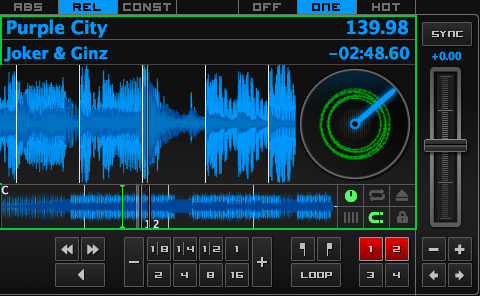
O estado do controle por vinil, e o mostrador da qualidade do sinal no deck
Um retângulo provê um retorno visual em relação ao estado do controle por vinil de um deck.
Desligado: Controle por vinil desativado no deck.
Verde: Controle por vinil está ativado no deck.
Amarelo: A agulha chegou no Fim do Disco
8.6. Controle de Deck Único
If you only have one turntable, you can still use Mixxx to play your sets. In the tab, use the same audio input for both Vinyl Control decks.
When mixing, you’ll have one track playing automatically while the other is controlled by the turntable. Start by enabling vinyl control on the first deck, and start mixing. When you’re ready to cue up the next record, just disable vinyl control on the first deck and enable it on the second deck. Playback will continue on the first deck without interruption. Cue up the second track and mix it in. When you’re ready to cue the first deck again, just toggle the second deck off and the first deck on again.
Use os Application shortcuts para trocar o foco de um deck para o outro. Alternativamente, selecione no Assistente de Controlador, para definir uma tecla para o seu controlador.
8.7. Modo Fim do Disco
Sometimes the track you are playing is longer than the timecode area on your record. If the needle reaches the end of the vinyl timecode, Mixxx will enter a special End-Of-Record Mode. When this happens, the vinyl indicator (usually a green rectangle) will blink yellow as a warning. At the same time, Mixxx will automatically enable Constant Mode and will ignore the turntable’s pitch. At this point the track will simply continue playing until the end. When you load a new track, End-Of-Record Mode will be automatically disabled and Constant Mode turned off.
When you’re in End-Of-Record Mode and you want to still use the turntable for pitch control, simply lift the needle and place it anywhere in the main timecode area. It’s OK, the track won’t stop playing. As soon as Mixxx detects that the needle has settled, it will automatically switch to Relative Mode.
8.8. Faixa de Controle
Some vinyl control records have a special portion of grooves near the center of the record for selecting and loading tracks in the user interface. You can see these grooves because there is a gap between the main timecode area and the inner circle. Some control records have not been tested with Mixxx, and their control areas are not supported. Serato CV02 Vinyl and Traktor Vinyl MK1 are known to work. Serato CV02 CDs are known not to work.
Apenas jogue a agulha na área de controle e deixe o disco tocar para frente ou para trás. A linha selecionada na biblioteca deve se mover para cima ou para baixo. Simplesmente erga a agulha e jogue em qualquer lugar da área principal de timecode para carregar a faixa.
8.9. Solução de Problemas
Configuração
Para completar a sua configuração você deve configurar o Mixxx corretamente. Esteje certo que você tem:
specified Deck 1 - Deck 4 in to route Mixxx’s output directly to the external mixer
specified Vinyl Control 1 - Vinyl Control 4 under
selected the correct control type under in the preferences. See the list of Supported Timecode media
enabled vinyl control via the menu under .
Qualidade de Sinal
O gráfico é mostrado em , veja Qualidade do Sinal.
Sinal |
Significado |
Solução de Problemas |
|---|---|---|
|
Os canais de entrada do controle por vinil não estão configurados corretamente. O controle por vinil não vai funcionar. |
Abra Preferências/Hardware de Som e configure os dispositivos que você quer usar, veja Configurando dispositivos de Entrada e Saída |
|
Canais de entrada do controle por vinil configurados corretamente. Esperando por sinal de entrada de timecode. |
Comece o seu toca-discos ou CDJ com o vinil de timecode selecionado ou CD. |
|
Nearly perfect green doughnut about half the width of the graph. Rotating radar sweeps in the direction your record on the turntable is spinning. |
Tudo está OK, nada para fazer. Vá tocar algumas batidas. |
|
Escolha incorreta da fonte do controle por vinil. A rosquinha parece boa mas tem uma cor vermelha sólida. |
Selecione o tiop de vinil correto nas preferências. Por exemplo você selecionou o lado B para o Vinil do Serato mas o disco está no lado A. |
|
O sinal de entrada é ruim. Enquanto o sinal de vinil piora, você vai ver a cor da rosquinha mudar de verde para laranja para vermelho. |
Verifique a fiação/aterramento do seus toca-discos/CDJ. O seu vinil/CD de timecode pode estar desgastado ou a agulha do seu toca-discos está suja. |
|
Direção errada. A rosquinha verde parece boa mas o radar roda na direção oposta ao do disco do seu toca-discos/CDJ. |
Você provavelmente tem um problema de fiação. Tente inverter as entradas direita e esquerda do seu toca-discos. Você também pode ter que religar o cabeçote. |
|
O sinal de entrada não é sinal de timecode. O Mixxx recebe sinal de áudio normal quando ele espera um sinal de timecode. |
Inicie o seu toca-discos ou CDJ com o timecode selecionado de vinil ou CD. Você pode querer verificar se os dispositivos de entrada estão configurados corretamente nas preferências. |
|
Canal esquerdo ou direito perdido. O Mixxx recebe apenas um sinal mono mas precisa de um sinal de timecode estéreo para operar. |
Verifique a fiação do seu toca-discos/CDJ e também o cabeçote e a agulha do seu toca-discos. |
|
Sinal de timecode muito alto. O Mixxx recebe um sinal que tem muita amplificação. |
Lower the amplification, either on your external mixer, audio interface, or with the Turntable Input Signal Boost. |
|
Sinal de timecode muito baixo. O Mixxx recebe um sinal que não tem amplificação suficiente. |
Boost the amplification, either on your external Mixer, audio interface, or with the Turntable Input Signal Boost. |