Stanton SCS.3m “DaMix”
Novo na versão 1.7.
Mapping Description
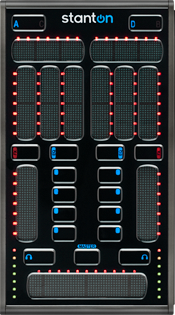
Stanton SCS.3m “DaMix” (top view). Images courtesy of Stanton Magnetics, Inc.
The left side of the controller controls deck 1. The right side is for deck 2. This l’ll walk through the controller from top to bottom and explain the features.
Top horizontal sliders
These adjust the pitch control.
Touching near the edges will do a temporary pitch bend in that direction.
Hold the current mode button down (EQ/FX) and touch the slider on that side to reset it to 0%.
Hold the applicable Deck select button down when using these sliders to perform fine-grained pitch adjustment.
When the Master button is held down:
The left slider adjusts the Pre/Main headphone mix
The right slider adjusts main balance
Also hold the current mode button and touch the slider on that side to reset it to center
FX/EQ sliders
From left to right, for each side:
in EQ mode these adjust Low, Mid, and High frequency filters
in FX mode these adjust Depth, Delay, and LFO for the flanging effect
Hold down the current mode button (FX/EQ) and touch one of these sliders to reset it to center.
Volume sliders
These adjust the channel volume as on a traditional mixer.
Holding Deck causes these to adjust the pre-fader gain for the deck
When the Master button is held down:
The left slider adjusts the headphone volume
The right slider adjusts main volume
Cross-fader
Adjusts the cross-fade between the virtual decks
Needle drop function: Hold a Deck button to use the cross-fader strip to search through the track loaded on that deck
Level Meters
These normally show the pre-fader signal for the respective deck. When holding down the Master button, they show the stereo main output meters: left side for the left channel, right side for the right channel.
NOTE: The LEDs are calibrated to the VU meters on-screen. If you see a red LED flicker, you are clipping and need to reduce the volume or gain to avoid distorted sound and/or speaker damage.
EQ mode
This is the standard mixing mode where the three EQ sliders control low/mid/high. The top slider controls the filter knob.
Touching EQ will return to EQ mode from the FX modes. Holding EQ and touching a slider will reset it to its preset position. (Unfortunately this doesn’t work for FX and MASTER modes.)
FX modes
Touch one of the four buttons to the side of the gain slider to control one of the effect chains. Top button selects first effect chain and so forth. In this mode, the vertical sliders control the first three knobs of the first effect in the selected effect chain. The top slider controls dry/wet mix.
You can assign FX chains to the deck by holding FX and pressing one of the four buttons next to the gain slider. So to assign FX chain 1 to the current deck, hold FX and press the top button (right below EQ).
When holding FX, the volume slider can be used to adjust channel gain. Hold FX and slide up to make the channel louder. Hold FX-EQ and touch the gain slider to reset gain.
MASTER mode
When holding the central MASTER button, the left side controls the headphone channel, while the right side controls the main channel.
Left top slider: Pre/main mix on headphone
Right top slider: main balance
Left slider: head gain
Right slider: main gain
Buttons: The buttons assign effects to head and main output