Korg Kaoss DJ controller
2-deck controller with touch controlled jogwheels, built-in 4-channel soundcard and a Korg Kaoss Pad as built-in effect section (can be switched off for using software effects).
macOS: Please note that the Korg Kaoss DJ is only supported until macOS Monterey
Të reja në versionin 2.1.
Mapping
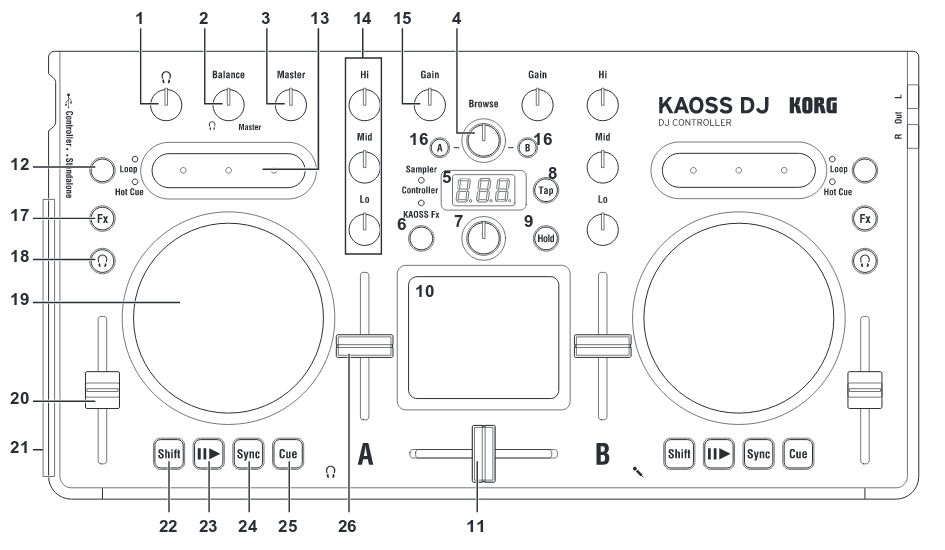
Korg Kaoss DJ (schematic view)
No. |
Name |
Function |
Shifted Operation |
|---|---|---|---|
1 |
Headphone knob |
Adjusts the headphone level |
|
2 |
Balance knob |
Adjusts the balance between the master level and the headphone monitor level |
|
3 |
Master knob |
Adjust the master volume level |
|
4 |
Browse knob |
Selects a song from the library |
Moves between levels (TODO) |
5 |
Display |
Indicates the effect number or parameter |
Indicates the key or scale |
6 |
Touchpad Mode Button |
Switches the touchpad between the Controller, KAOSS Effect, and Sampler modes (long press for blue LED) |
|
7 |
Program/Value Knob |
Selects an effect |
Selects a key, selects a scale |
8 |
Tap Button |
Sets the tempo
Long-press this button to access the auto BPM function
|
Key setting mode |
9 |
Hold Button |
Enables/disables the touchpad’s hold function |
Scale setting mode |
10 |
Touchpad (controller mode) |
Controls the effects of the DJ software.
The vertical axis controls the mix (dry/wet) knob.
The horizontal axis controls the super knob.
|
Adjusts the Beats Multiplier (TODO) |
Touchpad (Kaoss Effect mode) |
Controls the KAOSS effect |
Adjusts the depth of the KAOSS Effect |
|
Touchpad (sampler mode) |
Controls the sampler function of the DJ software |
||
11 |
Crossfader |
Adjusts the balance between Decks A and B |
|
12 |
Touch Slider mode button |
Switches between the three touch slider mode |
|
13 |
Touch Slider (Normal mode) |
Left Side: Nudges (pitch -)
Center: Enables the touch wheel’s Scratch mode
Right Side: Nudges (pitch +)
|
Moves to the specified position in the song (slider) |
Touch Slider (Hot Cue mode) |
Left Side: Sets Hot Cue 1, and moves to Hot Cue 1
Center: Sets Hot Cue 2, and moves to Hot Cue 2
Right Side: Sets Hot Cue 3, and moves to Hot Cue 3
|
Deletes Hot Cue 1
Deletes Hot Cue 2
Deletes Hot Cue 3
|
|
Touch Slider (Loop mode) |
Left Side: Auto Loop × 1/2
Center: Loop on/off
Right Side: Auto Loop × 2
|
Sets the Loop In point
Auto Loop × 1
Sets the Loop Out point
|
|
14 |
EQ |
Boosts or Cuts the Hi EQ
Boosts or Cuts the Mid EQ
Boosts or Cuts the Lo EQ
|
|
15 |
Gain knob |
Adjusts the gain |
|
16 |
Load button |
Loads the song into the selected deck |
|
17 |
Fx button |
Left: FX1 rack mix knob can be manipulated when enabled
Right: FX2 rack mix knob can be manipulated when enabled
|
|
18 |
Headphone cue button |
Turns the headphone monitor on/off |
Switches the function of the level meter between Deck A/B and the Master level |
19 |
Touch wheel |
Scratches (in scratch mode) or adjusts the pitch |
Search function (in scratch mode) or moves beatgrid |
20 |
Pitch fader |
Adjusts the pitch |
|
21 |
Level meter |
Indicates the input level to deck A/B or the master level |
|
22 |
Shift button |
Holding this button provides access to the controllers SHIFT functions |
|
23 |
Play / pause button |
Starts/pauses the song |
Key Lock On/Off |
24 |
Sync button |
Synchronizes the tempo of Deck A and Deck B |
Cancels tempo synchronization |
25 |
Cue button |
Sets the cue point or moves to the cue point |
Returns to the beginning of the song. |
26 |
Level fader |
Adjusts the level of deck A/B |